How to Check Google Pay Balance – How to Change your Google Pay UPI Pin
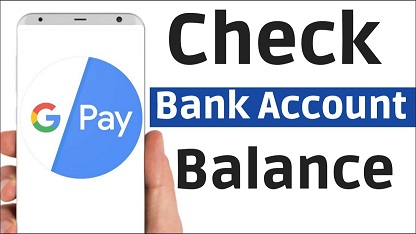
I recently discussed the overview of Google Pay. Today I will be discussing the main things you need to know about the Google Pay app, such as how to check your bank account Google Pay balance, how to reset your Google Pay UPI pin, what banks what with Google Pay, and a lot more.
Follow me up on this article to know the hidden features of Google Pay you weren’t aware of.
First I would like to give you a brief review of Google Pay before going to the real discussion.
Table of Contents
What is Google Pay? How to Check Google Pay Balance
Google Pay is a virtual mobile payment and online wallet system created by Google to facilitate in-app, web, and contactless banking.
How Does Google Pay Work? How to Check Google Pay Balance
Google Pay is a digital banking service that accepts credit, debit, and loyalty cards.
It accepts all major credit cards as well as Bank of America, PNC, and other debit cards.
Is Google Pay secure? How to Check Google Pay Balance
Yes, Google Pay is safe because it doesn’t disclose your credit card information whenever you purchase a location.
Rather, the trader is given a one-of-a-kind encrypted identification code.
To confirm purchases, Google Pay requires a PIN, passcode, or a pattern.
Top 10 Features of Google Pay – How to Check Google Pay Balance
- It was created by Google.
- There is no limit to how many bank accounts you can have.
- It is based on the Universal Payments Interface (UPI).
- You can transfer money to anyone in your vicinity.
- It provides benefits and offers.
- You could also foot your own bills with Google Pay.
- There is a feature that allows you to top up your airtime on your phone.
How to Check Google Pay Account Balance
How do I check my Google Pay balance?
- Open the Google Pay application.
- Scroll to the bottom to ‘Check Balance’ and click on it.
- Insert your UPI PIN.
Forgot my Google Pay UPI Password? How to Check Google Pay Balance
How do I reset my Google Pay UPI Pin?
- Open the Google Pay application.
- Click on your profile picture at the top-left corner.
- After that, select “Payment Methods.”
- Then select the bank account you’d like to adjust.
- Select “Forgot UPI PIN”
- Input your debit card’s last six digits, as well as the expiration date.
- Set a brand-new UPI PIN.
- Type in the OTP that was sent to you through SMS.
How to Change My Google Pay UPI Pin – How to Check Google Pay Balance
How do I change my Google Pay UPI Pin?
- Launch the Google Pay app.
- Click on your profile picture in the top-left corner.
- Select “Payment Methods”.
- Select the bank account you’d like to update.
- The three dots in the upper right corner should be tapped.
- Choose “Change UPI PIN” from the three options that display.
- Set a new UPI PIN and confirm it by entering it again.
How to Close My Google Pay Account
How do I close my Google Pay account?
You can remove your Google Pay account if you don’t wish to have it.
- Open the Google Pay application.
- Click on your profile photo in the top-left corner.
- Then press the “Close account” button.
- Uninstall the app from your device afterwards.
- Google Pay will count your bank accounts from the Google Pay app after you deactivate your account.
What else can I do with Google Pay besides that?
Unfortunately, not all flights or rail operators support Google Pay, and many prefer to give PDF tickets rather than G-Pay compliant passes, so whether or not you can make use of Google Pay depends on where you’re traveling to.
Google Pay, like Apple Pay and Google Wallet, could be used to keep all of your passes, account cards, and travel tickets in one place.
To access them, simply launch the Google Pay app and select “Passes” from the bottom tab.
Account details can be automatically taken from pertinent emails and uploaded as virtual member passes or account cards into the Passes screen, which is a clever function.
So, if you’ve got a lodging account and are enrolled with your Google email account, that information should be pulled out as well.
Click the “Add Pass” icon and tap the appropriate option to create a pass such as public transportation, a reward program, or gift vouchers.
What Devices Are Google Pay Compatible?
Google Pay is compatible with all recent Android phones, but to use it in malls, markets, or restaurants, your device must have near-field communication, also known as NFC.
Google Pay is supported by most contemporary Wear OS watches, as long as they have NFC built-in for contactless transactions.
What Banks Work with Google Pay?
Google Pay accepts credit and debit cards from the listed financial institutions in the United States:
- American Express
- Visa
- MasterCard
- Discover
These cards are all issued by the following banks and credit unions in the United States:
- Chase
- Bank of America
- Capitol One
- PNC
- Wells Fargo
- US Bank
- Citi
- Discover
Google Pay is also compatible with the following UK financial institutions’ credit and debit cards:
- MasterCard
- AMEX cards
- Visa
These cards are all issued by the UK banks and credit unions listed below:
- M&S Bank
- Natwest
- Bank of Scotland
- Lloyds Bank
- First Direct
- Halifax
- Nationwide Building Society
- HSBC
- MBNA
