Fix Showbox: Cannot Play Video and Server Not Available | Not Working | No Loading | Server Error
- Showbox server error November 2019
- Showbox connection error November 2019
- Showbox server error October 2019
- Showbox not working in October 2019
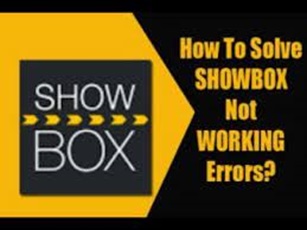
Even after being removed from the official Google Play store, Showbox is still one of the most downloaded apps for Android tablets and smartphones.
Certain streaming applications uphold an appearance of validity by obtaining the movies and TV series they provide from reputable websites. Maybe other applications don’t care as much about whether what they’re giving is legal.
Showbox essentially drops all pretense and provides movies that have been downloaded illegally without any regrets or justification. Showbox is not available in the Google Play store as a result.
Rather, you will need to sideload the program using an APK file that you can download from the internet to use it.
Version 5.35 of Showbox was the most recent release as of August 2019.
We do not provide links to Showbox due to concerns regarding the app’s validity as well as the possibility of malware or viruses in the many APK offers (there are many available online).
Because of this, we are unable to ensure the security or functionality of any specific Showbox download.
However, because the app is so well-liked in the Android community, we do provide resources to assist users in resolving any problems they might run into.
Table of Contents
Fix Showbox: Cannot Play Video and Server Not Available | Not Working | No Loading | Server Error
Error warnings such as “Cannot play video,” “Video not available, try another server,” or “Server down or server unavailable” are frequent issues that Showbox users have reported to us.
I’ll walk you through fixing the issues and getting Showbox to function properly in this post.
Fix Showbox: How Showbox Works
Let’s first examine the operation of an app similar to Showbox. Is the Showbox app simply aware of the location of a website that hosts hundreds of illegal video streams?
No, although the app might use a single source for certain movies or episodes. Rather, the program primarily operates in a peer-to-peer format, which is akin to the mechanism behind torrenting.
The different video files that users of the Showbox app are playing behind the scenes are distributed and downloaded through the app. This enables the user to just press play on any movie or TV show they choose, and it will start playing after a little buffering time.
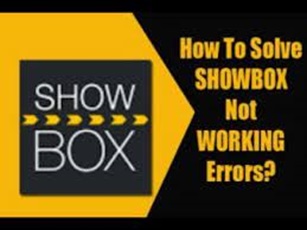
Fix Showbox: What could go wrong?
With an app like Showbox, what could go wrong?
Resolve the Showbox Android issue. Try a different server; the video is not accessible; the server is down; the page is not loading; there is no connection. Stream mishap
ShowBox is not functioning.
If you are experiencing problems with the Showbox app on your Android device, including difficulties such as “Cannot play this link,” “Video not available, try another server,” “Server not available,” “Not working,” “Not loading,” “No Connection,” “Unable to Scan,” and all other errors and bugs,
I’ll explain in this post how to resolve each of these problems.
Because of its user-friendly interface and simple navigation, Showbox is the most widely used internet streaming app. The most talked-about online streaming app, Showbox, offers users a ton of functions at no cost.
Fix Showbox: Showbox Features
Features of Showbox include: • No intrusive advertisements; • No need for an account to use the Showbox app.
• Offers viewing in both HD quality and various resolutions; • Offers subtitles for an enhanced viewing experience.
• The user interface is simple to use; you can filter movies by genre, year, rating, and kind; you can even download them to watch at a later time.
The vast collection of movies, TV series, and music in the Showbox app is updated frequently.
Fix Showbox: How do I fix all the errors in the Showbox app for Android?
These are all of the potential fixes for ShowBox faults and issues.
Fix Showbox: Fix ‘Video Not Available, Try Another Server’ Error
- On your Android device, download any of the VPN apps listed below.
2. Decide on your preferred nation and establish a VPN connection.
3. After establishing a secure connection, go to the Android app settings and delete Showbox’s app data and cache.
4. After you’re finished, open the Showbox app once more, and the video should load properly.
Note: If you experience any problems with speed, try moving to a different location since the VPN app can cause your data speed to decrease.
Links to VPNs on Google Play:
Update the App to the Most Recent Version
It is a good idea to upgrade the app if a new version is available so that any bugs can be fixed as the old version is replaced.
As one may anticipate, due to Google’s policies and conditions, the app is not available on the Google Play Store.
However, it is preferable to search for the app because it frequently appears in the Play Store. However, you are free to download the Android smartphone’s Apk file if you so choose.
Fix Showbox ‘Server Down | Server Unavailable | Can not Play this Link’
You’re limited to using a VPN service to establish a proxy server in another country where the link or server might not be blocked, as there isn’t a possible solution for the problems.
If there are any other server links available, you can also look them up.
It is even possible to upgrade the Showbox app and remove the cache and data.
You can even clear the data and cache or even update the Showbox App.
Fix Showbox Video Playback Error
You can attempt to resolve the video playback issue by uninstalling either Twitter or Google Plus updates.
Navigate to Settings > Applications/Application Manager > Google Plus app > Uninstall Updates. Users of Android Lollipop and higher may want to attempt this possible workaround. Navigate to Settings >
About Phone and press the Build Version button seven times to enable the developer option.
Toggle the Use AwesomePlayer (deprecated) entry under media by scrolling down in the developer’s option and turning it on. To see whether there is a fix, restart your device if it was previously enabled and disable it.
ShowBox: ‘Not Working/No Downloads’
Clear App Data and Cache
1. On your Android device, open the settings.
Secondly, locate and hit the applications or Manage applications option.
3. Examine the HD MegaBox app.
4. There are two options available: clear data and clear cache. (For users of Android Marshmallow 6.0, look for the Storage option to erase the cache and data.)
Delete the cache and data for the app.
5. To fix the issue, clear the cache and data.
You won’t have any problems using the Showbox HD app when the problem has been fixed.
Fix all Other Common Bugs
- On your Android device, select Settings.
2. Launch the Apps Manager or Apps.
3. Look for every app.
4. Press the menu symbol.
5. Press the “Reset App Preferences” button.
Reset the preferences for the app
6. Power down the phone.
Use an older version of the App
Using an older version of the app can eliminate compatibility issues. The earlier version of the app will use the previous dynamics, which are compatible with phone specifications. To locate an earlier version of the Android OS app, do a Google search.
How to Fix All Errors and Bugs on the ShowBox App?
Troubleshooting Errors on Fire TV and Firestick
App Not Working | Force Close
Go Settings → Applications → Manage Installed Applications from the Fire TV menu.
Select the Showbox App from the list.
• Cleaned data and/or cache can frequently fix sporadic performance problems.
• Modify the app’s available settings.
• Stop the app abruptly.
• Take the app off.
You can choose to switch between internal and external storage for the app on Amazon Fire TV (1st and 2nd Gen) devices.
Additionally, you may verify that the app has all the permissions required for regular operation (Gen 3 and higher).
Locate the application and navigate to Settings → Applications → Manage Applications → Grant all Permissions.
Audio Issues with the App on Fire TV
Problems with the Fire TV app’s audio
Try the following to resolve the issue if the video is not audible:
• Verify that the A/V receiver is turned on if the Fire TV device is connected to one.
Another option is to turn off Dolby Digital Plus. Simply navigate through the Fire TV menu to Settings → Display & Sounds → Audio.
• If your Fire TV device is connected to your TV via an HDMI cable, unplug it, reconnect it, or try using a different HDMI cable.
App Not Working | Force Close on Fire TV
Go Settings → Applications → Manage Installed Applications from the Fire TV menu.
Select the Showbox TV app from the list.
From the selection, choose ShowBox TV App.
• Cleaned data and/or cache can frequently fix sporadic performance problems.
• Modify the app’s available settings.
• Stop the app abruptly.
• Take the app off.
You can choose to switch between internal and external storage for the app on Amazon Fire TV (1st and 2nd Gen) devices.
Additionally, you may verify that the app has all the permissions required for regular operation (Gen 3 and higher).
Locate the application and navigate to Settings → Applications → Manage Applications → Grant all Permissions.
Conclusion & Note: DigitBin is neither associated with the app nor does it support it in any way. The data shown here is meant to be used broadly.
If you need any help or support, please leave a comment below.
Please use the comment box below to share your opinions on Fix ShowBox: Not Working | No Loading | Server Error, and then feel free to drop in below comment box
Fix Showbox: Why is Showbox not working on my Android?
As previously said, there are numerous ways that an unstable program like Showbox could go wrong.
Although we are unable to solve every issue that may arise while using this software, we made an effort to assist you in resolving some of the most frequent problems that Showbox users have experienced.
Fix Showbox: Reboot the phone.
Rebooting your Android smartphone or tablet is usually the first step towards fixing any mistake you may encounter.
An Android device can be quickly reset to remove any configuration issues or memory hiccups that might be causing error messages. Rebooting your phone can help you try the other options in this article even if it doesn’t resolve your problems.
To access the restart menu on most Android smartphones, just press and hold the Power button. Usually, this will give you the option to cancel, restart, or switch off the phone.
Give your Android gadget a new lease on life by selecting the “restart” option.
If none of these work to resolve your issues, continue reading to see how to resolve a few more typical Showbox errors.
Fix Showbox: Showbox ‘cannot play video’ error
One of the most frequent issues is “cannot play video,” especially for new users who have not yet properly tuned and configured their Showbox configuration.
Showbox supports a lot of video file formats, but to play the downloaded or streamed video, it needs separate applications, which is the major reason this problem occurs.
This error message appears if the installed player is unable to play the format of the video you are attempting to play. Usually, all it takes to solve this issue is to install an alternative video player that is compatible with the file format.
MX Player is one of the most often used video players that knowledgeable Showbox users install. It works well with Showbox, is free, and supports a wide range of file types. Downloading MX Player should fix any issues you’re having watching videos in Showbox.
As an alternative, you might want to give the well-known Android video player VLC a try.
No extra actions are required to enable Showbox to detect a new video player.
Simply download and install the desired player or players, then restart your phone and end Showbox. Showbox will immediately detect the new video player and utilize it for any compatible formats when you restart it.
Fix Showbox: Showbox ‘server unavailable error’
“Server unavailable error” is another error message that Showbox users frequently see.
Although the error seems to indicate that you are experiencing problems connecting to an internet server, the cause of the issue is the cache memory of your Showbox app.
The reason for this is that Showbox has saved the IP address of a server it believes to exist at that particular address in its local memory.
Showbox doesn’t comprehend this and keeps attempting to access the server that it “knows” is out there, even though the server has relocated or gone down.
The solution to this problem is simple and quick. Simply adhere to these easy steps:
1. Close down and stop the Showbox application.
2. Open the App Manager, Android Settings, and finally the Showbox app.
3. Choose Clear data, then wait for the procedure to finish.
4. Choose Clear Cache and wait for the operation to finish.
5. Start Showbox again and try again.
You should be able to get around this issue and resume streaming your preferred TV show or movie by adhering to these five easy instructions.
Fix Showbox: Showbox Crashes & Other Errors
There are a few more sporadic problems with Showbox that don’t have any particular solutions.
Try updating the program or reinstalling it entirely if the above cache clearing doesn’t solve the problem. You have two options for updating Showbox: manually install a new version or choose ‘Update’ from the Showbox notification bar when it shows up.
If a more recent version is released, both function. It can occasionally be helpful to download and reinstall the APK in its entirety. Most problems should be resolved by doing this.
You won’t need to configure Unknown Sources again during the reinstallation process. That is an Android setting that remains constant.
I was unable to resolve server issues by deleting the cache. I have done this a few times. Installing the app again solved the issue.
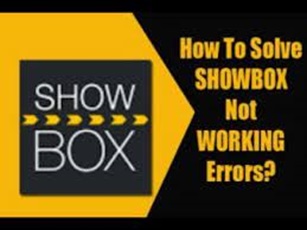
Final Thoughts ON Fix Showbox
Fix Showbox is a fantastic piece of software that performs remarkably well considering its unapproved developer.
It has a straightforward, functional design, streams smoothly, and provides access to a vast variety of information. It does occasionally crash and display strange errors, but other apps also have these problems.
If you follow any of the aforementioned instructions, Showbox ought to restart quickly.
