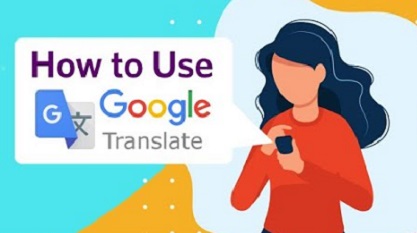How to Use Google Translate on Chrome
The translation is simply defined as the process of transmitting written content from one language to another while retaining the initial text and conversation.
If you need to communicate with someone who speaks a foreign language or transcribe a discussion, Google translate is currently the best approach.
Table of Contents
What is Google Translate? How to Use Google Translate
Google Translate is an international perceptual language translator tool developed by Google that allows users to translate text, documents, and webpages between languages.
It has a website interface, an Android and iOS mobile app, and an API that allows developers to create browser extensions and software apps.
The Google Translate software can translate words, writing, images, and voice into over 100 languages. You could also use Google translate to transcribe everything you find on the internet.
How to Use Google Translate on Your Computer
- Open the Google Translate app on your PC.
- In the top-left corner, click the “burger” icon.
- Choose the offline translation alternative.
- On the next screen, you’ll see a list of languages that you can download to your smartphone for offline use.
- Next to the language you want to download, click the download icon.
You can now translate without using the Internet in the languages you’ve downloaded.
How to translate
- Assuming you got a text from a friend who lives in France and you really need to translate the text to English so that you can keep the conversation going,
- Copy the text to your clipboard and go to your Google Translate app.
- Tap the name of the current language on the top-left side of the screen and select French as the source language.
- Next, tap the name of the language on the top-right side of the screen and select English as the target language.
- Tap the field that says “enter text.”
- Obviously, you don’t understand French; now paste the copied text into the open field.
- As you type, the translator automatically translates the text for you into your desired language.
How to Use Google Translate on Chrome How to Use Google Translate on a Website
How do I translate a text using Google Translate on Chrome?
- Open your web browser. I recommend you use Google Chrome because it has a friendly user interface.
- Type “Google translate” in the search field.
- On your keyboard, press the enter key.
- There will be a new window open.
- You will be asked to choose the text’s language as well as the language into which you wish the text to be translated.
- You have the choice of manually typing the text or pasting the text from the generated source.
- The translator instantly converts the text to your preferred language as you input it.
How to Use Google Translate on Your Phone How to Use Google Translate Effectively.
- Open your Google Translate app and copy the text to your clipboard.
- Select the “Detect Language” option after tapping on your source language.
- To retrieve word definitions in English, select English as the target language.
- Allow the program to translate the text.
- Right beneath the translation box is a section labeled “Definitions,” which displays the dictionary definition of the word.
- You can also click the pen and compose a one-character phrase in English. The program tries to predict what you intend to write in full by displaying possible word and letter combinations as you type or write characters on the screen.
- You can also hear the phrase spoken aloud by tapping the speaker icon next to it.
- To copy the translation, click the “Copy” symbol, and to share it, click the “three-dot” icon.
How To Use Google Translate to Translate Images
- Launch the Google Translate application.
- Click on the camera feature.
- Simply point your camera towards the image you wish to translate, and it will appear on your screen automatically.
- If you wish to get translations for specific elements in your camera frame, go to the bottom of the screen and tap Scan to let Google Translate scan your image.
- Then, by tapping on a word, it will be translated on your screen.
- If you have a snapshot of foreign text saved on your device, go to the bottom of the screen and select Import.
How to Use Google Translate Voice
- Launch the Google Translate application.
- Select Conversation from the drop-down menu.
- Google Translate will immediately detect the languages being spoken if you click on “Auto” at the center.
- You and your friend could start conversing at the same time, and the real-time translations will appear on your screen.
- By touching on the mic symbol in the left and right corners of your screen, you can switch the translations to manual mode.
Google Translate from Spanish to English
· Open your web browser and copy the content to your clipboard.
- Pick Spanish by clicking the current language’s name in the top-left corner of the screen.
- By default, the top-right side is set to English.
- Paste your copied content into the field labeled “input text.”
- The text is automatically translated for you.