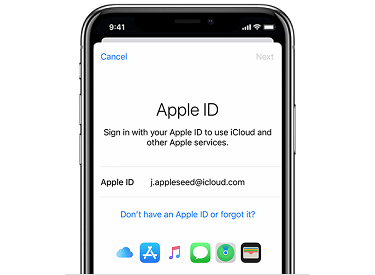How to Change your Apple ID Password
Only Apple users have access to an Apple ID, which is a passcode secured account. Apple ID is a technique of saving your information in Apple’s data directory so you will always authenticate your identity using your iPhone, MacBook, or iPad.
Apple ID is required to access the Apple Store, iCloud, iTunes Store, iMessage, and other Apple services.
It also allows Apple customers to buy items from the Apple Store, including gaming, songs, and apps.
Table of Contents
Difference Between Apple ID and iCloud ID – Apple ID Password
An iCloud account is a one-time registration that gives you entry to implements for syncing and recovering your data on your device.
This allows you to synchronize your iOS device’s address book and calendars, as well as documents, photos, and videos.
If you share Apple products like your iPad and MacBook, you can create different iCloud IDs for each member of your family.
An Apple ID is the username and password that you use to log in to Apple services such as iCloud, iTunes Store, Apple Music, App Store, and much more.
An Apple ID is a one-time password that grants you access to the iTunes Store, App Store, Apple Books, iCloud, FaceTime, and other iOS services.
Apple iCloud Login- Apple ID Account
How to create a new Apple ID on your iOS device.
- To begin, open the settings app.
- Next, near the top, hit the phrase ‘Sign in to your iPhone.’
- In the blue box, click ‘Don’t have an Apple ID.’
- You will now be prompted to ‘Create an Apple ID account,’ which you should select and take steps.
- Your first and last names, as well as your email address, should be provided after your date of birth.
- You could use an existing email address or create a free iCloud email address, such as example@icloud.com.
- After that, type in the new password and double-check it.
- Answers to three security questions should be typed in.
- Once you see the terms and conditions page on the bottom right, tap ‘Agree.’
- Choose if you want to integrate or delete current files and data on your device.
- Click the ‘Find My iPhone’ to enable it.
You have now successfully created your Apple ID
Apple ID Login
How do I access my Apple ID account?
- Click the Settings gear from your Home screen.
- Scroll to the left to access the App Library if an app isn’t displayed on the Home screen.
- Above the settings tab, click on Sign in to your iPhone.
- After that, type in your Apple ID and password.
- Signing in with your Apple ID involves two authentication.
How to Change Apple ID Password If Forgotten
- Firstly, open your web browser and visit https://appleid.apple.com/
- To continue, insert your Apple ID and tap the arrow icon.
- To go to the account section, input your password.
- You will find a few selections in the account page, one of which is ‘Password & Security.’ Tap it.
- After that, you’ll have to answer a security question to establish that you’re the account’s owner.
- Select ‘Change Password’ after you’ve completed the previous steps.
- Type both your current and new passwords.
With a new password, you could enjoy your Apple services by using the same password on your iPhone.
Reset Apple Id Password Online- I forgot Apple ID Password
- Launch the Settings app on your phone.
- Your name should be tapped.
- Choose “Password and Security”
- Above the screen, click on “Change password.”
- This feature is shown by a blue link.
- To continue, insert your device’s passcode.
- Fill in your new password.
- You’ll be requested to verify it by typing it again.
- Click on “Change Password.”
To get back into your Apple account, sign in with your new password.
I Forgot My Apple ID Password and Email
- In any web browser, visit iforgot.apple.com.
- Insert the email address associated with your Apple ID.
- Continue by pressing the Enter key.
- Click I need to reset my password.
- Tap Continue.
- Click Continue after receiving an email or answering security questions.
- When you’re finished, select Done.
- When you click Get an email, click the Apple email you just got. “How to Reset Your Apple ID Password” will be the title.
- Next, press the Reset button
- Simply write your new password.
- To be sure, type it in again.
- Reset your password by clicking the Reset Password button.
This is the type of question you’ll get if you choose Answer security questions, therefore I recommend getting an email instead.
- Verify your birthday.
- You will then answer the two security questions that are shown to you. if your birthday date are correct.
- Tap Continue.
- Please type in your new password.
- To be sure, type it in again.
- Reset your password by clicking the Reset Password button.
How to Change Apple ID Password and Sign Out of All Devices
After following the above procedure which is changing your password.
Go to your web browser and visit iCloud.com
Sign in with your Apple ID
Under your account profile at the center of the screen, select “Account Settings,”
Scroll to the bottom of the window and tap “Sign Out of All Browsers.”