iCloud Find My iPhone
Even when your Apple devices are offline, you can easily stay connected to them with the Find My app. AirTag and Find My iPhone are two additional ways to track down misplaced objects. You can also stay in touch with loved ones. Additionally, your privacy is safeguarded at every turn.
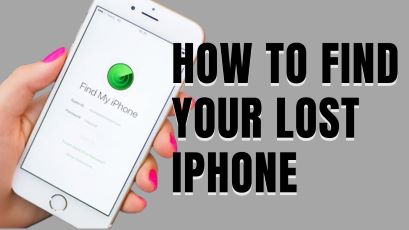
If you lose your iPhone, please be aware that there is a simple method for finding your missing iPhone.
Assuming you activated Apple’s Find My iPhone service before misplacing your handset, here’s how to accomplish it. Now is a good opportunity to set up your iPhone just in case, if you haven’t already and you still have it.
First, make sure that your iPhone isn’t actually in your purse, jacket pocket, or another room. Then, go to Apple’s iCloud website. Click the “Find My iPhone” button after logging in. The website will launch a map instantly and show the location of your iPhone as a green dot. You will be prompted by the website to choose which of your connected Apple devices to locate if you have more than one connected to your iCloud account.
Table of Contents
How do I find iCloud Find My iPhone~ find my phone?
If Find My is activated on your iOS device and it is connected to Wi-Fi, you can utilize Find Devices on iCloud.com to locate your iPhone, iPad, iPod touch, Mac, Apple Watch, AirPods, or Beats product.
- Go to icloud.com/find to log in to Find Devices and to do your iCloud login
- Find your gadget.
- Choose it from the All Devices menu on the left side of the Find Devices on iCloud.com window.
- If the device can be located, its location is shown on the map.
In the event that the device cannot be found, Offline appears beneath the device’s name. It shows the latest known location for a maximum of 24 hours. To receive an email when it becomes available again, select “Notify me when found.”
Note: Even while your device is offline, you may view its location using the Find My app on any other device that is signed in with the same Apple ID if you have enabled the Find My network. For up to seven days, the last known location is kept on file.
- Click All Devices to bring up the list again and choose a different device to find.
To avoid having a device show up in Find Devices while you’re not using it, take it off of your account.
What Is Find My? Is it different from iCloud Find My iPhone?
Apple offers a service called Find My; that is intended to help you find and safeguard any lost Apple products. To use Find My, sign in to the iCloud website or launch the app from your iPhone, iPad, iPod touch, or Mac.
Find My was formerly known as “Find My iPhone,” but after the release of iOS 13 in 2019, it got its new name. Previously, it was known as “Find My.” nged with the release of iOS 13 in 2019. If you are using outmoded software, it is possible that you will need to look for that application. As a result, you should prepare yourself.
You have the ability to take a variety of different steps that will assist in the recovery of any devices that have been lost or stolen by utilizing the iCloud service or the Find My app. These steps will allow you to find your lost or stolen device. They cover everything from locating your smartphone with the aid of a map to remotely erasing all of the information that is stored on it, as well as everything in between.
It will even be able to keep tabs on the devices that your family members use if they are connected to Family Sharing on your iOS device. This means that if you misplace your iPhone, you will be able to quickly locate it by using the smartphone that belongs to your partner, provided that they have also signed up for Family Sharing. However, this will only be possible if both of you have smartphones.
iCloud Find My iPhone: The functions that can be performed by Find My App and Find My iPhone
The following is a list of the functionality that can be accessed through the Find My/find My iPhone app:
iCloud Find My ~ Find My iPhone last location
The Find My app allows you to view the last known location or current position of your device. To locate a device, tap its name after selecting Devices at the bottom of the screen. If it’s possible to find the device: It shows up on the map so you can see its location.
iCloud Find My iPhone: Find your Apple devices
Your gadgets can’t go everywhere with you which implies that you may leave them anyplace. With the Find My app or the new Find My widget, you can track your devices quickly and easily right from your iPhone or iPad’s Home Screen.
iCloud Find My: See all your devices on a map.
Where did you leave your iPad, at home or at the office? To see the entire location of your devices as well as the potential location of a lost one, use the map.
Just tap on a product symbol to get more information. In certain cases, devices with short battery life or that have been turned off can continue to transmit their location for up to 24 hours. Compatible with:
- iPhone
- iPad
- iPod touch
- Apple Watch
- Mac
- AirPods
- AirTag
iCloud Find My iPhone: Play a sound to find your device. ~ Find My network accessories
Play a sound to locate something you can’t discover but believe is close by or in the vicinity of people who might hear it.
The integrated speakers in the most recent AirPods cases produce more audible tones, making it even simpler to find them. This feature works with all Apple devices.
Set it so you won’t forget it. ~ Find My network accessories
Even if you leave your gadgets in an unknown place, Find My can notify you. Just turn your iPad, Apple Watch, or iPhone on Notify When Left Behind. This feature is available for all Apple devices.
Display a message for someone who finds it ~ Find My Network accessories
You can activate Lost Mode on your missing device, AirTag, or any Find My Network accessory. This initiates location monitoring, notifies you when it pings the network, and establishes your passcode to safeguard your data.
You can also provide your contact information. If someone finds your lost item, all they have to do is read the message you left them on the Lock Screen or tap the AirTag with their smartphone to access your contact information.
Erase it with ease
Worried that the wrong people may get access to your device?
To remove your personal information and reset your Mac, iPhone, iPad, iPod touch, or Apple Watch, you might wish to erase it remotely. Your data is backed up in iCloud, and if you can get your hands on it again, you can restore it.
Lock it down automatically
The purpose of the activation lock feature is to stop other people from using or selling your device. If you switch on Find My on your smartphone, the Activation Lock will also activate.
To delete or reactivate it, you will then need to provide your Apple ID and password. In addition, the Hello screen will indicate that your device is locked, locatable, and remains yours even if it has been erased.
iCloud Find My: You can even find devices that are offline or powered off.
With the help of the Find My app and the hundreds of millions of iPhone, iPad, and Mac devices that make up the Find My network, you can still locate your lost device even if it is unresponsive to calls or has very little battery life left.
When a device is missing, nearby devices safely transmit its location to iCloud, where it may be viewed via the Find My app. Everyone’s privacy is safe because everything is anonymous and encrypted.
iCloud Find My: AirTag can help you find just about anything.
Have you lost your keys? Don’t have your wallet with you? They won’t be missing for very long if they have an AirTag attached. Locating lost items has never been easier than with the Find My network.
To locate something hidden nearby, you can use your AirTag to play a sound. Precision Finding allows you to send the direction and distance of an object to your AirTag.
iCloud Find My iPhone: Find your friends.
Have your loved ones fill you in on their whereabouts by sending an invite. This will allow you to stay in touch, plan for a shared event, or check in on a loved one’s safe return home.
iCloud Find My: See where everyone is in real-time.
You can choose how long you want to share your location with friends and family using Live Locations: you can share it for an hour, a day, or forever.
You can tell how fast and in which direction someone is moving if they are moving, facilitating your ability to locate and maintain contact with one another even more.
Know when they leave; know when they arrive.
You have the option to receive alerts when your family member gets home from work or when your youngster gets to school. Setting up notifications is simple, and everyone has the option to participate. Thus, people respect one another’s privacy.
Share your distance with friends.
The iPhone 14 and iPhone 14 Pro’s Find My feature allows you to share your location through satellite even if you’re out on an adventure without Wi-Fi or cell connection.3. Everyone is informed, then.
Let friends know how remote you go.
If you’re on an adventure without cell service or Wi‑Fi, you can use Find My on iPhone 14 and iPhone 14 Pro to share your location over satellite. So everyone’s in the loop.
What else can Find My find?
These days, Find My technology may be integrated into a wide range of items, including bikes, bags, and more. Therefore, you can add anything that is compatible with Find My to the Find My app and widget, right next to all of your Apple products.
Everyone’s location data stays private.
Like every Apple product, Find My is made to give you back control of your information. If you actively try to find your device, report it lost, or enable Send Last Location, only then will Apple receive your device’s location data.
Apple’s servers encrypt all data and only keep it for 24 hours. Additionally, information about anyone is kept private when using the Find My network, even from Apple.
Change and may not be available in all geographic areas. This may result in inaccurate or incomplete map information.
Find My iPhone for a friend
Find Devices on iCloud.com can assist you in finding any family member’s device if you’re a member of a Family Sharing group. In the All gadgets section, their gadgets will be listed below yours.
Every family member needs to configure their devices to allow other family members to see where they are. Communicate your whereabouts to your loved ones. Once they enable location sharing, you can track down their gadgets by following the steps outlined above.
A friend’s device cannot be added to Find Devices. When a friend loses a device, they can use their Apple ID to sign in at icloud.com/find. Refresh the map and take one of the following actions:
Adjust the map: Pull it.
- To enlarge, click in the lower-right corner or use the trackpad’s pinch open function.
- To zoom out, either pinch closed on a trackpad or click in the bottom-right corner.
Modify the map’s view: The button located at the upper right corner of the map designates whether the view mode is now standard, hybrid, or satellite. Click the button and then select the desired perspective to select a different map.
Any device that is logged in with the same Apple ID can also be used with Find My. Please take note that the information on maps may rely on third-party data and services, which could be
Find My IPhone Login ~ find my iPhone login from another phone
Click the Find My symbol on iCloud.com, or open the Find My iPhone app on your Apple device.
If this isn’t your device, you’ll be prompted to enter your Apple ID and password. Your Apple ID is the same credentials you use to access the App Store and other Apple services. When you purchased your first Apple product, you were required to create an Apple ID.
How to find your iPhone with the Find My app
To help you track down your iPhone, the Find My feature must first be activated. This will allow you to use any other Apple product, such as a friend’s iPhone.
You may even use a PC browser to use the Find My service if you don’t have access to another Apple device, such a Mac or iPad. Simply go to iCloud.com and enter your Apple ID and password to log in. the steps are listed below:
- Start the Find My App
- Enter Find My
- Find the misplaced device.
- Using your iPhone, play a sound
- Set your iPhone to lost mode.
- Type a message and phone number in.
- After inputting the data, press or touch Activate.
- Set your iPhone to alert you when it is located.
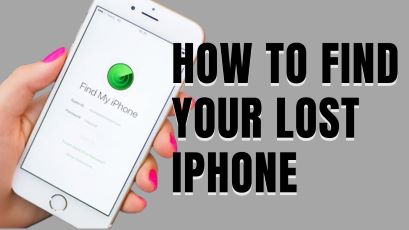
Conclusion
It’s best to wipe the iPhone if there’s no chance of getting it back. After selecting Erase This Device, click or press Continue. You can restore the iPhone from the backup, which you should already have in iCloud, if you are successful in recovering it.
Not until the iPhone is connected to a wireless or cellular network will the data be permanently deleted. After tapping or clicking Erase, input your Apple ID password and press or click Erase again.
You can “ping” your iPhone to get it to play a sound so you can find it if you believe you have just misplaced it at home, at work, or at any other location where you are presently staying. FAQs
What will I do if I lost my iPhone? ~ Lost my iPhone what do I do?
You may locate your phone on a map OR play a sound if it’s close.
Mark it as lost so that it’s locked with a passcode until you find it again using the Find My app or the web version at iCloud.com/find. You may be required to input a code provided to a trusted device when you login in.
How do I find my iPhone from computer?
If your iPhone, iPad, iPod touch, Mac, Apple Watch, AirPods, or Beats product is online and has Find My enabled, you can utilize Find Devices on iCloud.com to locate it roughly. Go to icloud.com/find to log in to Find Devices.
How do I Find My iPhone from another phone?
You may locate your phone on a map or play a sound if it’s close.
Mark it as lost so that it’s locked with a passcode until you find it again using the Find My app or the web version at iCloud.com/find. You may be required to input a code provided to a trusted device when you login in.
How do I track my Apple ID location?
Follow the steps below to find your Apple device or AirTag:
- Open the Find My app.
- Select your device or gadget
To locate your misplaced item or device on a map, choose it. You can also locate the shared or device belonging to your family members if you are a member of a Family Sharing group. To view its location in Maps, select Directions. To play sound, tap if you’re close.
Can iCloud Find My phone if it’s off?
Use Find Devices on iCloud.com
If your smartphone is off, its battery runs out, or more than 24 hours have gone since its last position was reported to Apple, you will not be able to locate it using iCloud.com/find.
How can I track my stolen iPhone?
Find your iPhone or iPad with Find My
You may locate your phone on a map, play a sound if it’s close, or mark it as lost so that it’s locked with a passcode until you find it again using the Find My app or the web version at iCloud.com/find. You may be required to input a code provided to a trusted device when you login in.
How do I Find My iPhone from another Android phone?
Using an Android device, navigate to iCloud.com, sign in with your Apple ID, and then select the “Find my iPhone” option to locate a misplaced iPhone. To find your iPhone, you can also utilize a third-party GPS tracking app like Google Maps Timeline.
Can I find my iPhone using Google?
Set up Find My iPhone: You must enable Voice Match and enable notifications from the Google Home app in order to let Google Assistant locate your phone. You may then ask your speaker or display to “Find my iPhone” or “Where’s my iPhone?” when you need to locate your phone.
Can I share Find My iPhone on Android?
If you haven’t already, download and install the Google Maps app then make sure it can access the location of the iPhone. Open the app now, and then tap the blue dot. Select “Share Location” from the menu that displays.
Click ‘More options’ at the bottom of the screen, then select how long to allow location-sharing.
