Table of Contents
How to Ignore and Undo ignore Messages on Messenger
In Messenger, how can I ignore and un-ignore messages? A few years ago, Facebook released the ability to ignore discussions on its Messenger app. The function is excellent and sufficient to get rid of someone quickly and painlessly.
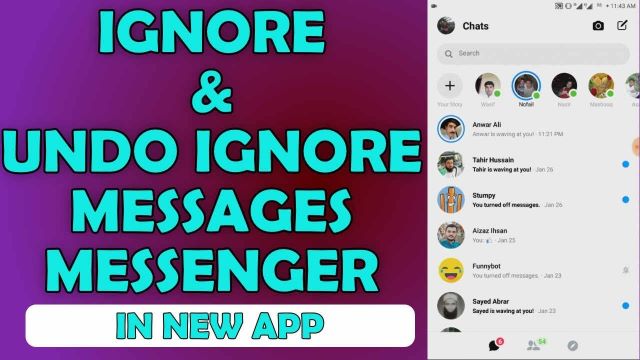
With Facebook Messenger, you can now simply block anyone from harassing you. I’ll explain why this feature is fantastic. It occurs when you get tired of someone’s communications and find yourself unable or unwilling to block them. Furthermore, you don’t want to alert someone and fire them. That’s precisely the situation when the ability to disregard notifications is useful. Thus, disregard their messages and maintain your composure
Important Note: Restrict has taken the position of Ignore Message. Restrict, on the other hand, functions essentially in the same way as Ignore.
What Takes Place on Messenger When a Conversation Is Ignored?
Messenger transfers messages to “Message Request” when you disregard someone’s or someone’s communications. There won’t be any more notifications from that conversation for you. By accessing the filtered messages section under “Message Requests,” you can still view those communications. As a result, they won’t be aware of it and won’t see any read receipts for such messages. I believe Facebook Lite has the same feature. Hello, what distinguishes Facebook from Facebook light applications?
For instance, I have disregarded our discourse. It won’t be apparent to you that I’ve neglected this conversation. The dialogue can now be found under message requests in the filtered message. You cannot reverse the disregarded discussion; I can. I can read your messages even if I don’t receive a notification, so you won’t know if you messaged me. Please take note that the conversation will not appear in the main chat area of my Facebook Messenger. I hope this helps you to relax. See also: How to Set Up Facebook Messenger on a Computer.
Numerous changes have been made to Facebook Messenger following an update. Prior to this, disregarding someone or their communications was different. However, it’s a little different now. To ignore a message or a discussion in the most recent version of the Messenger app:
- Open Messenger and go to Chats.
- Now tap and hold a conversation.
- Tap
IgnoreRestrict Messages from the option. - You will see a notification that “This person is restricted.”.
- That is it; you have successfully ignored messages.
Update: Using Messenger to Ignore Messages
Here’s how to accomplish that in the most recent version of the Messenger app. You might want to unignore these messages or this topic at some point in the future. Please go to the updated portion of the article below to accomplish this.
How to Ignore Messages on Messenger
Please update your Facebook Messenger app before beginning the process. Users of iOS devices can view the process by scrolling down; this option is only for Android users. Alright, kindly adhere to the instructions below.
- Open Messenger.
- Swipe from left to right on a conversation you want to ignore.
- Tap the three-line button.
- Tap the ignore messages option.
- On the confirmation window, click the ignore option to confirm.
- The conversation has been moved to Message Requests.
- That’s it. You have successfully ignored messages or a conversation on Facebook Messenger.
Hey, did you know that you can ignore messages on Messenger using a different, reliable method? Allow me to demonstrate that to you as well.
Alternative Method to Ignore a Conversation on Messenger
Before proceeding with the next instructions (only for Android users), please ensure that the Facebook Messenger app is up-to-date.
1. Click on any chat you wish to ignore.
2. In the upper right corner, tap the information icon now.
3. Select the “Ignore Messaging” option by swiping down.
4. To confirm, select IGNORE from the confirmation popup box.
5. That’s it; a notification indicating the conversation’s relocation to Message Requests will appear.
See, it’s really that simple. Tell me if you’ve used this functionality in a novel way.
How to Ignore Messages on Messenger on iPhone and iPad
The instructions below can be used by any iOS user to disregard a discussion. To ignore any communication, all you have to do is open it. The top entry is the person’s name. Simply tap the Ignore Messages option after a little downward scrolling. Finally, select the Messages option once more by tapping on it.
Although I don’t use an iOS device, I have read this piece on Facebook’s official blog and am informing you of the steps. If you still want to ignore notifications on iOS, follow the same steps as before and let me know.
Be aware that the previous location no longer offers the message request. To find out where to find the message requests option and how to unignore messages in 2022, go to the updated version of the post below.
How to Unignore Messages on Messenger
Ignored messages can be quickly and easily found again. In order to unignore messages, please act as instructed below. The alternative process to this one is provided below.
1.Launch Messenger.
2. In the center at the bottom, tap the person symbol.
3. Now press the plus (+) icon located in the upper right corner of the avatar.
4. Select Requests, then Spam.
5. You will see a list of the discussions you have chosen to ignore; select any of them.
6. You can proceed by selecting the Reply option located at the lower right corner of the screen as the last step.
An Alternative Method to Ignoring Messenger Messages
This process applies to Android users as well as iOS, iPhone, and iPad users. To unignore a discussion or reverse an ignore message on Facebook Messenger, just follow the easy instructions below.
1.Launch Messenger
2. Look for the name of the individual whose messages you have disregarded in the top search bar.
3. Click on the person’s profile.
4. Tapping the respond option at the bottom right of the chat window will open it.
5. You’ve now successfully unignored or undone messages on Messenger.
Update: Use Messenger to Ignore Messages
I noticed that the Message Request option is no longer there after updating my Facebook Messenger app. I’ve discovered the location of the Messages Requests option and the method for unignoring messages from it. Before you can do that, you must update your app. Please take these actions:
1. Launch the most recent version of the Messenger app.
2.In the upper left corner, tap your profile photo.
3.Next, select the Message Request menu item by tapping on your profile name.
4.You can view the complete list of ignored conversations by going to SPAM.
5.Choose the person you want to stop ignoring and message him.
6. That’s it; the neglected conversation has been successfully undone.
unignore messages on updated Messenger app 2020
You can now easily begin a discussion by seeing it in your primary inbox. Be aware that responding to the ignored chat is now required in order to reverse it. which, in my opinion, is not good.
Set Group Chat to Ignore Group Chat in Messenger
A Facebook Messenger group chat or discussion is easy to ignore. To accomplish that, open Messenger and locate a group chat that you want to ignore. Select Ignore Group after holding down the group chat button. You may ignore a group chat in your Messenger app very simply like this.
Unignore Group Chat in Messenger
Just like you can simply undo a regular ignored conversation, you can also easily unignore a group chat. To unignore group chats, however, simply follow these simple instructions: In Messenger, tap your profile image, followed by Message Requests. To unignore a group chat, open it from the SPAM tab. To undo group chat, ignore it and send a message after that.
Where are Message requests on Messenger?
The thing that irritates me the most about Facebook is their random item relocations. The movement functionality is not even mentioned in the Google Play Store and iOS App Store update sections.
They recently relocated from the People’s Messages Requests option. You can now access the Message Request feature in the area of your profile. Launch the Messenger app, then tap the top left corner of your profile photo. There, the Message Requests option will be visible to you.
How to Tell Whether Someone Is Ignoring You on Messenger
To tell the truth, nevertheless, it calls for common sense. There are currently no settings available to determine whether or not you are being ignored on Facebook Messenger. But let’s imagine you send a lot of messages to someone, and even though they get delivered, there isn’t a read receipt for a while. Then assume that Messenger is ignoring you.
How Do I Know Whether I Was Ignored on Messenger?
On Facebook Messenger, it’s impossible to find out whether someone has ignored your text messages. To put it succinctly, you can only speculate if you don’t hear back from someone more frequently than usual. Your message will be marked as sent but not seen if it has been ignored. That’s the only way it could work. Yes, your messages are visible and readable by the other person. All of the messages that are sent to the individual nevertheless wind up in the message requests or filtered messages area.
Can an Message be seen?
Indeed, the ignored messages are always visible. The distinction is that your messages are sent yet they remain unseen by you. You won’t be informed if someone else checks and reads your messages in the spam folder or message request, though. This is true, yet it’s very weird.
Can someone see if you are active on Messenger when you ignore them?
All of the person’s messages will arrive in your hidden inbox or message request once you enable the ignore messages feature for that conversation. As a result, they won’t be able to view your online identity or current state. Aside from this, the profile settings area allows you to select and disable the active status.
How to Tell Whether Messenger Is Ignoring Your Messages
If you have any messages on the Facebook Messenger app, you can quickly find out. To put it succinctly, you are being neglected if you don’t hear back for a while. To ensure that, open the chat window and see if your most recent message has a checkmark next to it (that is, not in gray). The fact that your communications are not being received is then verified. However, there will be a grey checkmark beneath the most recent message if someone views it while ignoring you. Under your most recent message, you will notice his profile icon whenever they unignore you. This is a brief demonstration video:
Delete or Remove Ignored Messages: A Guide
It’s quite simple to remove or delete ignored conversations with the most recent Facebook Messenger upgrade. Simply launch the Messenger app to accomplish this. In the top left corner, tap your profile photo. To delete an ignored chat, open it by tapping Message Requests, then select the SPAM or You May Know, tab. To delete a conversation, tap the info icon in the upper right corner, followed by the three dots in the upper right corner. Verify everything, then select DELETE from the popup menu.
Just to remind you, once a message or discussion is deleted or removed, it cannot be recovered. After that, there is no turning back and the exchange or the communications are lost forever. To put it briefly, you are unable to retrieve the deleted mails that you disregarded.
Can I still view or see ignored messages on Messenger?
Indeed, by accessing your profile, selecting Messages Request, and selecting the Spam option at the top, you may see or examine the ignored messages in the Messenger app. Any conversations or emails you’ve ignored can be tapped there. You have the option to unignore it as well. The best part is that if you do so, no one else will know. This implies that the other person won’t be aware of it when you open and read those ignored messages.
In Messenger, how can you retrieve ignored messages?
By using these simple steps, you can simply retrieve messages that you have ignored on Messenger. Open Messenger and select your profile image from the top left corner. Next, choose Message Request and then SPAM. All of your ignored messages will be visible there. Upon initiating a dialogue and responding to it, ignored messages will reappear in your primary Messenger chat list.
What’s the Difference on Messenger Between Ignoring and Blocking Someone?
I’ll make it easy for you: every time you ignore someone on Messenger. You can still receive messages from that individual, but they will be hidden or filtered. Those messages will not appear in your Messenger main conversation. That individual is still visible to you in your active list, and you can read their messages. Furthermore, you can unignore that individual right away and resume talking with them if you’d like.
Therefore, ignoring others on FBM may help you avoid upsetting them. You’ll save time by not having to text needless people, among other things.
However, when you use Messenger to block someone,. He or she is no longer able to discover you on Messenger, contact you, or send you messages. Keep in mind that banning someone on Messenger removes them from your contacts list.
Was this content helpful to you? If so, kindly remember to share it on Twitter and Facebook to encourage and assist others.
FAQs
If I ignore messages on Messenger, will I still receive them?
Visit the Messenger Help Center for assistance with the Messenger app or messenger.com. Ignoring a discussion means that the topic will shift to your connection requests and you won’t receive direct messages from the other person. The other person won’t know when you neglect them in a conversation.
What happens on Messenger when someone puts you on ignore?
It will be impossible for them to determine if you have received the message or not. Additionally, you won’t be alerted when they text you. To find out if they have sent you a message or not, you will need to access the ignore list.
Facebook messages on the iPhone can be ignored and then unignored. Here’s how to do that:.
How do I ignore a conversation on Facebook?
- To ignore a discussion, touch on it from chats.
2. Press the name of the individual at the top.
3. Next, select Ignore Messages.
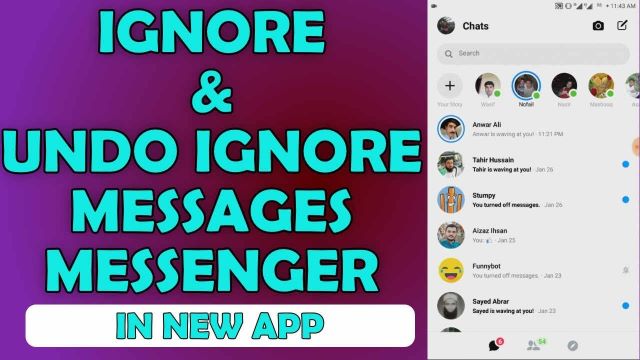
How do you ignore a group conversation on iOS? How can I ignore and unignore Facebook messages on Messenger?
How a group SMS message can be muted
1. Select the group text message by tapping it.
2. In the thread’s top bar, tap the group icons. In iOS 14 or earlier, touch the Info button after tapping the group icons at the top.
3. After swiping down, activate Hide Alerts.
Facebook messages on Messenger for Android: How can I ignore and unignore messages on Messenger for Android?
To disregard a discussion:
1. To ignore a discussion, touch on it in chats.
2. Press the name of the individual at the top.
3. Next, select Ignore Messages.
Ways to respond to messages in Messenger without un-ignoring them
Responding to a chat in the spam folder is the only way to unignore someone on Messenger. Regretfully, in every version of Messenger, it is impossible to unignore without responding.
Messages in Messenger can be ignored without responding in 2023. Here’s how to do that on an iPhone.
Launch Messenger on Facebook.
Responding to a chat in the spam folder is the only way to unignore someone on Messenger. Regretfully, in every version of Messenger, it is impossible to unignore without responding.
How can I undo that in Messenger?
Responding to a chat in the spam folder is the only way to unignore someone on Messenger. Regretfully, in every version of Messenger, it is impossible to unignore without responding.
How to prevent messages from being spam on Messenger: How can I prevent messages from becoming spam on Messenger?
Manage the senders of messages to your list of Messenger Chats.
1. Launch the Messenger app.
2. First, tap; second, tap.
3. Select Safety & Privacy.
4. Click on “Message Delivery.”
5. Press on the individuals whose messages you wish to manage.
6. To cease receiving their communications, either select the location for message delivery or select Don’t receive requests.
