How to Delete Cash App Account 2022 – How to Permanently and Make A New One
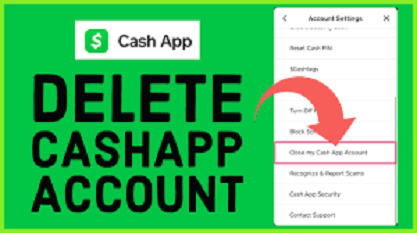
How to Delete Cash App Account – How to Permanently Delete Your Cash App Account and Unlink It from Your Bank
There are constantly new apps to test out in this day and age of technology, and one of the most recent is the Cash App. You know what I’m talking about if you transfer money online, split bills, pay them, and receive money from others.
You may help a family member or friend out of a financial bind with just a few clicks on your phone or computer. It’s a safe and convenient method to send money to friends and family via the internet.
Table of Contents
How to Delete Cash App Account
On an iPhone, iPad, Android, or computer, you can delete your Cash App account from the Account Settings page.
Furthermore, unlike other apps, the Cash App does not allow you to delete it with a single click. Because this app is linked to your bank account, there are a few more procedures you must complete before uninstalling it from your phone or computer.
What Is Cash App? How to Delete Cash App Account
Cash is a peer-to-peer money-transfer application. In short, you can use the Cash App to send money to others or receive money from your bank account. It also allows users to send money requests to anyone in their contact list who has downloaded the program.
As an optional feature, the app connects to your active bank account and issues a Cash App visa debit card.
This allows you to use and withdraw funds from your Cash App account at any ATM.
It’s completely free to sign up for a Cash App account, and you’ll be issued a custom username called a $cashtag. You can send, receive, and request money from other Cash App users using that login.
How to Delete Cash App Account
Make sure you transfer all of your funds into your bank account before you cancel your Cash App account.
To return funds to your bank account, follow these steps:
You’ll see the main home page when you log in to your Cash App account, which allows you to give and request money from others.
The home symbol can be found at the bottom of the page. When you press it, you’ll be sent to the Cash App’s main screen, where you’ll find the “cash-out” button.
All of your funds will be deposited directly to your associated bank account after you push that button.
Steps to delete your Cash App account: How to Delete Cash App Account
You can cancel your Cash App account once you’ve transferred all of your funds to your bank account and withdrawn your Cash App balance.
- Select the “profile” icon on the same screen as you picked the “cash-out” option in the top right corner.
- A menu of alternatives will display; select the “support” link from the list.
When you click the “support” link, you’ll be taken to a page with a collection of common questions and answers.
- At the bottom of the page, there is a “something else” option.
When you press that, a list of further account settings will appear. There’s an option labeled “account settings” on that list. You’ll be sent to the account settings page after pressing that.
- You can delete your Cash App account by pressing “close account” and then “close my Cash App account” on the account settings page.
- Once you’ve done that, you’ll be taken to a page that explains exactly what closing your account entails. Read everything through thoroughly to ensure that you comprehend everything. When you’re finished, click the bottom-right “confirm closing account” button.
- Your account will be deactivated, and your $cashtag will become void as a result. If somebody tries to send money to that username in the future, they will get an error.
How to Delete Cash App Account for a Dead Person
If you want to deactivate a loved one’s account, you can do it in the same way you delete your own if you know their password. If you don’t, you’ll need to call Cash App’s customer service and explain the matter.
When you contact customer service to prove your claim, you must have that person’s bank account and other personal information on hand.
How to Delete Cash App Account on a Computer (Step-by-Step)
Many people are unaware that Cash Program may be used from a computer and that they do not need to utilize the popular app. You can use it to delete your Cash App account, just like the app.
Here’s how to remove your Cash App account on a PC with my step-by-step guide: How to Delete Cash App Account
- Log in to your Cash App account through the official Cash App website.
- Select Personal Information from the Settings menu.
- Scroll to the bottom of the page to find the “Delete Account” option.
- You’ll have to explain why you’re deleting your account on the computer if you do so.
- Finally, select the option to confirm.
- You should receive an email or text confirmation after signing out of your account.
As you can see, deleting your Cash App Account from your PC is quite straightforward.
How to Uninstall Cash App – How to Delete Cash App Account
You’ll want to uninstall the app from your phone now that you know how to cancel your Cash App Account. I’ll teach you how to complete this step on an iPhone and an Android in the sections below.
FAQ on Cash App Deletion – How to Delete Cash App Account
Is it Possible to Deactivate Your Cash App Temporarily?
You may elect to close your Cash App account for a short period of time and then reopen it later. If that’s the case, you can turn off your Cash App for the time being.
To begin, go to your Account Settings and select “Personal Information” from the drop-down menu. Then, select “Deactivate” and follow the on-screen instructions to complete the process.
Is it possible to delete the history of your Cash App transactions? How to Delete Cash App Account
You are unable to delete your payment history or previous transactions. Unfortunately, such a feature is not available in the program or on the website. Only by deleting your Cash App account will you be able to effectively wipe your transaction history.
Is it possible to delete the Cash app and create a new one?
You will be able to build a new Cash App at any moment after uninstalling your old one. You can even use the same phone number, email address, and bank account. However, registering a new account will not restore your former account’s payment history.
What is the procedure for removing a business account from the Cash App?
When you sign up for Cash App, you have the option of creating a company or personal account. You could now choose to delete the company account and convert it to a personal one. You are free to do so if you so desire.
To begin, open Cash App and navigate to the profile section. Then, on the following screen, pick “Change Account Type” from the personal tab option. Finally, your Cash App account will become a personal one after you complete the activity.
What Happens If You Uninstall Cash App? How to Delete Cash App Account
When you confirm the deletion of your Cash App, it is permanently deleted. If you want your Cash App’s Id or Cashtag to exist after this, you’ll have to create it again.
As a result, if someone tries to send you money, it will be returned to them as a mistake.
If you need assistance with the Cash App, here’s how to get in touch with them.
If you need to contact Cash App customer service, you can find information on how to do so on their website. As you can see, there are three ways to communicate with a Cash App employee. The App, the website, and calling via phone are the three alternatives.
Now it’s time to wait. Email responses from Cash App support typically take 3 to 4 days to respond. Alternatively, you can contact the Cash App service via social media and receive assistance within 1-2 days.
The quickest way to contact Cash App Support is through the app, where you may receive a response within minutes.
Note:
Cash Program is a contact-based money-transfer app that allows you to send and receive money.
Before you erase the app from your device, you should delete your Cash App account.
While the app is a useful tool for sending and receiving money fast, you will need to go through multiple procedures to cancel your account. After that, you can uninstall the program from your phone with ease.
Make careful to transfer any remaining monies to your bank account before you cancel your account.
