Incognito mode is a web browser setting that prevents your browser from saving a record of the online pages you visit. But that doesn’t make it completely private. Here’s everything you need to know, how to search incognito.
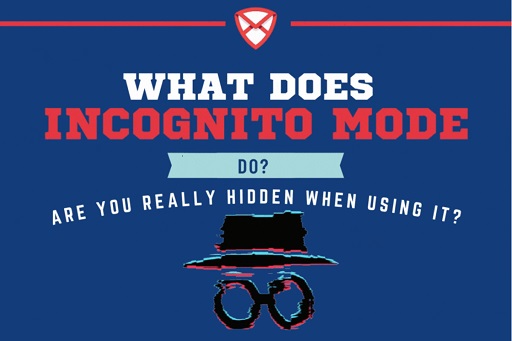
Table of Contents
What is incognito mode?
By default, the majority of web browsers (which you use to access the internet) save a record of the websites and pages you view. You can simply search and return material later on by keeping your ‘past.’
Most browsers allow you to temporarily disable this record keeping, which means that the web pages you visit will remain private – at least to anyone else using the same browser.
The setting is known differently in each browser.
It’s called Incognito Mode in Chrome, InPrivate Mode in Microsoft Edge, Private Browsing in Safari, and Private mode in Firefox.
They could come in handy if you were arranging a surprise for someone with whom you share a computer or tablet, for example.
How Do I Use I Incognito mode?
Click or tap the button on your browser that you normally use to launch a new tab (three vertical dots or lines in the top right-hand corner) and choose ‘open new private/incognito tab’. Your browser will not record whatever you do in that new tab(s).
Do I need to manually clear my history, cache and cookies?
No, private browsing modes do not save your browsing history, cached pages, or cookies, therefore nothing needs to be removed.
If you don’t utilize a private browsing mode, clearing your history, cache, and cookies has the same effect as browsing secretly in that no one else using your device can see what you’ve been doing.
Secure Website of Privateinternetaccess.com
Incognito Mode – Is it Really Private?
Yes, from anyone else using your smartphone — but not from the rest of the world.
Although the browser will not keep a record of your activities, a record of the pages you visit will exist. For example, if you used private browsing to visit BBC News, its analytics would capture your (very anonymized) on-site activities even if your device didn’t.
Any website where you have an account and sign in, such as Instagram, will keep track of where and when you accessed your account.
Similarly, unless you instruct them not to, most search engines may retain track of the searches you conduct. If you use a school or business network, the IT department will most likely be able to examine records of your activity.
Finally, but most importantly, your broadband provider will almost certainly keep track of what you do online. In addition, if you are accused of online movie piracy, a movie studio or distributor may take legal action to obtain your browsing history from your broadband provider in order to collect damages from you.
Is it possible to browse the internet privately?
Yes, but not through the use of a browser’s incognito or private mode.
VPNs hide your IP address – the unique identification allocated to your computer, phone, or tablet on the internet – so that websites you visit don’t know who or where you are. They also encrypt the data you send and receive over the internet, rendering it unreadable to anyone who does not have a decryption key.
Any VPN worth its salt will also have a no-log policy, which means that it will not retain a record of what you do online and hence cannot be forced to hand it over to anybody.
If you want to go any farther, a VPN may shield you from governmental spying as well as multinational surveillance alliances like Five Eyes, which the UK is a member of.
The Tor Browser is another option for browsing the web quietly and anonymously. The program prevents trackers, encrypts traffic, protects against monitoring, and makes it more difficult to identify users through fingerprinting (a profile of you based on your browser and device information).
While VPNs have become a popular way to protect your online privacy, the Tor Browser has long been associated with accessing the “dark web” and the cybercrime prevalent there. While the Tor Browser is free, it is undoubtedly more hazardous and less secure than the finest VPN services.
Incognito – How to Use Incognito Mode: Chrome, Safari, Edge, Firefox
How to Turn on Incognito Mode in Google
Chrome When you browse the web incognito in Google Chrome, the browser does not save your browsing history or other personal information. To start a private browsing session in Chrome, follow these steps:
Your IP address is not blocked or masked when you use Incognito mode. It stops the browser from saving your session data. Use a VPN, a proxy server, or the Tor Browser to conceal your IP address.
- In the upper-right corner, click the Chrome Menu (three vertical dots), then click New Incognito Window.
Alternatively, choose File > New Incognito Window from the Chrome menu. Alternatively, press Ctrl+Shift+N (Windows) or Command+Shift+N (Mac) (Mac).
- A window appears that describes the Chrome Incognito mode.
- To open a link in an Incognito window, right-click it (or Control+Click on a Mac), and then choose Open Link in Incognito Window.
- Close the browser window or tabs to exit Incognito mode.
On an iOS device, go to Menu > New Incognito Tab to enable Chrome Incognito Mode. Tap More > New Incognito Tab on an Android device.
How to Use InPrivate/Incognito Browsing in Microsoft Edge
The InPrivate Surfing feature in the Microsoft Edge browser in Windows 10 enables for incognito browsing.
This function is also accessible in Internet Explorer. However, because Microsoft no longer upgrades Internet Explorer, it is suggested that you migrate to Edge.
- Launch the Edge browser and navigate to the More Actions menu (three dots).
- Choose New InPrivate Window.
To rapidly enter an InPrivate Browsing window on a Windows machine, use the Ctrl+Shift+P keyboard shortcut.
- A window appears that describes the Edge InPrivate Browsing mode.
- To open a link in Edge InPrivate Browsing mode, right-click it (or Control+Click on a Mac) and choose Open in InPrivate Window.
To access InPrivate Browsing mode in Edge on an iOS or Android device, press the Tabs icon, then InPrivate.
How to Turn on InPrivate Browsing in Internet Explorer
InPrivate Browsing is another name for Internet Explorer 11’s incognito mode. To start an InPrivate session in Internet Explorer:
InPrivate Browsing is accessible in Internet Explorer 8 and later.
- Launch Internet Explorer.
- In the upper-right corner of the browser window, click the Tools menu (gear symbol).
- Select Safety.
- Choose InPrivate Browsing.
- To rapidly enable InPrivate Browsing, use Ctrl+Shift+P.
- A new window for InPrivate Browsing appears. Check that the URL is preceded by about:InPrivte.
How to Open Incognito Tab/ Turn on Private Browsing in Firefox
Private Surfing mode is the name given to incognito browsing in Mozilla Firefox. Here’s how to turn on the feature:
- Choose New Private Window from the Firefox Menu (three vertical lines).
- A private browsing window in Firefox appears.
To open a Firefox Private Browsing window quickly on a Mac, use Shift+Command+P or Control+Shift+P on a Windows PC.
- Right-click a link to open it in Private Browsing mode (or Control+Click on a Mac), then select Open Link in New Private Window.
- On an iOS device, hit the Tabs icon at the bottom of the screen, followed by the Mask icon, to enter Firefox Private Browsing mode. Tap the Mask symbol at the top of the screen on an Android device.
How to Enter Incognito Browsing in Apple Safari
Safari is macOS’s default browser. Here’s how to enable Safari Private Browsing:
- Launch Safari on your Mac.
- Choose File > New Private Window from the menu bar.
To open a private browsing window quickly, press Shift+Command+N.
- A window with a darker search bar and a notice indicating that Private Browsing is enabled appears.
- In Safari on a Mac, press the Option key and right-click the link (or hold the Control and Option keys and then click the link), and then select Open Link in New Private Window.
How to Open a Private Window in Opera
Private mode is the name given to Opera’s incognito mode. This is how it works:
- Launch Opera on your PC or Mac.
- Choose File > New Private Window from the menu bar.
- Ctrl+Shift+N on a Windows PC or Command+Shift+N on a Mac will open a private window quickly.
- A window describing Opera’s Private mode displays.
- To open a link in Private mode in Opera, right-click it (or Command+Click on a Mac) and choose Open in New Private Window.
- Tap the More (three horizontal lines) menu and select Private Mode to enter Private mode in the Opera iOS mobile browser.
Incognito Mode May Not Work the Way You Think It Does
While incognito or private mode does keep some aspects of your browsing private, it’s vital to understand what it hides and erases from your computer or phone and what it doesn’t. When you grasp what these browser modes accomplish, you’ll know when they’re most beneficial.
What Does Incognito Mode Do?
The simplest way to think about incognito mode is that when you close the incognito window, your web browser forgets about the session: Nothing is saved in your browsing history, and any cookies that have been formed (those small bits of data that log part of your online activities) are quickly deleted.
Cookies, for example, are what retain products in your Amazon shopping cart even if you forget about them for days, and they also let sites remember if you’ve visited them before—which is why you’re usually only prompted to sign up for a site’s newsletter the first time you visit.
If you visit all of your favorite websites in private mode, you won’t be recognized and will be invited to sign up for a slew of newsletters and special offers all over again.
When you open a private session, Chrome tries to explain how private mode works.
This is what private mode excels at—like it’s starting again with a clean slate, for better or worse. When you open Twitter or Gmail, they will not instantly log you in as they usually do.
For the same reason, private mode can be useful for viewing more free articles from a paywalled site (the site won’t immediately recognize you as someone who’s been there previously, but many paywalled sites utilize various means to figure that out).
Your browser will not remember where you’ve been, what you’ve searched for, or the information you’ve entered into web forms while in private mode—as it’s if Chrome, Firefox, or whichever browser you’re using has turned its back on you until you exit private mode.
Because browsers are so personalized these days, you’re undoubtedly used to seeing your frequently visited websites show as you type into the address bar or search box.
Anything you viewed or searched for while in private mode should not display in these suggestions (with a few exceptions, as detailed below). In some browsers, you won’t be able to do the standard trick of reopening a tab you’ve just closed while in private mode because your browser has already forgotten that you ever opened it in the first place.
All modern browsers include a private or private mode of some kind.
Private mode has various advantages: Instead of signing in and out, you can sign into many accounts at the same time.
It’s also useful for running a few brief searches on sensitive topics, such as health difficulties, that you don’t want to appear in your browser or search history in the future.
While closing these windows will remove all traces of your private activities, this is only true for your browser and the device you’re currently using. Tracking and data mining now extend far beyond a single browser and device.
What Incognito Mode Doesn’t Do
When you use incognito mode to access any of your favorite websites, like as Facebook, Amazon, or Gmail, your actions are no longer anonymous or transient, at least as far as those services are concerned.
Although cookies and tracking data are destroyed after your private session ends, they can still be used to link your activity across many accounts and profiles while the session is running.
That means that if you’re hooked into Facebook, for example, Facebook may be able to see what you’re doing on other sites and change its advertising appropriately, even if you’re browsing private. Blocking third-party cookies in your browser can help to reduce this (Chrome even offers the option when you activate private mode), but the reach of ad networks and tracking technology is so broad that it’s tough to eliminate completely.
Sign into any of your accounts and you will be easily tracked, even if you are in private mode.
Google has already been chastised for this conduct, but it is not alone. If you sign in to Google while private mode, your searches are once again stored and associated with your account, if that’s how your Google account preferences are set up—and Google may also be using its ad network and tracking technology on other sites to keep track of you there as well.
Even if you don’t sign in anywhere, websites you visit can use numerous clues—your IP address, device kind, browser—to figure out who you are and tie this to other information that may already be associated with you.
Although some browsers are pushing back against this form of tracking, known as “fingerprinting,” it continues.
Any files downloaded in private mode are kept on your machine.
Private mode does not conceal your browser activity from your internet service provider or employer, and it does not delete downloaded data. In other words, consider it a method of concealing your online actions from the specific browser on the specific device you’re using, as well as from other individuals using that device. There are no assurances when it comes to anything else.
The limitations of private mode underscore how difficult it is to remain anonymous on the internet.
To minimize any monitoring to a bare minimum, use a privacy-focused browser, search engines like DuckDuckGo that don’t mine your data, and a dependable VPN application anytime you access to the internet.
How to enable private browsing or incognito mode on your Mac or PC
Every major browser has an incognito mode, albeit each browser calls it something else. When you start a private session, a new window appears, which is your incognito window.
When finished, simply close the window to leave incognito mode.
FAQs
Is It Safe to Use Incognito Mode?
For private browsing, all current browsers include an incognito mode. However, whether you’re using Chrome, Safari, Firefox, or another browser, the glasses-and-hat disguise won’t hide your tracks as well as you believe. Continue reading to learn what incognito mode is, how you can still be monitored while incognito, and why you should use a dedicated secure browser.
Is the Incognito tab secure?
It will not protect you against viruses or malware. It will not prevent your internet service provider (ISP) from tracking your online activity. It will not prevent websites from detecting your physical location.
And any bookmarks you store while in private browsing or incognito mode will not be lost when you exit.
What exactly is the incognito app?
Incognito Browser is an Android private browser with a powerful AdBlock, a fast downloader, and extensive video compatibility. It allows you to browse the internet in private. Everything you’ve done will be deleted every time you exit the Incognito Browser, including history, cookies, and sessions.
Is it possible to locate my incognito history?
On Android, learn how to access incognito history. Chrome extensions can help you restore and view your device’s incognito history. The ‘Off The Record History’ extension is a useful Chrome web store addon.
So, in the search bar, type Chrome:/ extensions, and then locate and click on the same extension.
Is private the same as incognito on the iPhone?
It works just like Chrome’s incognito mode. When you utilize Safari’s private browsing mode, no cookies or data are saved.
How to Go Incognito on Mac
- With Safari open on your Mac, go to the top menu bar and pick File, then New Private Window. Shift + Command + N is another keyboard shortcut.
- Safari will launch a new Private Browsing tab.
Can you remain anonymous on YouTube?
The Incognito mode on YouTube allows you to watch videos anonymously without having them recorded in your search or watch history. Anything you watch in Incognito mode will be completely erased when you exit the secret mode. When you disable Incognito mode, your search and viewing history are automatically deleted.
