Are you interested in starting a blog? First and foremost, you must understand how to start a blog. Free blog sites such as Blogspot, WordPress, Ghost, and others abound on the Internet. Google’s free Blogger platform is called Blogspot
.
This tutorial will show you how to make a blog on Blogspot. You can start a blog on blogspot.com using Google Blogger.
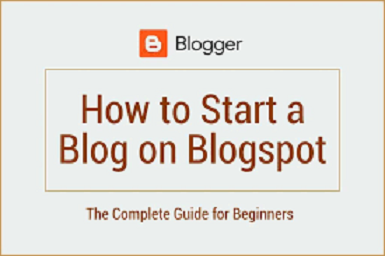
A free Blogspot website is simple to create. This article will teach you how to make a blog for free and earn money online from Google without having to invest any money.
Check This Out >>> How to Create a website 2020 in Nigeria for Beginners
Let’s start with a brief overview of the blog, blogging, and Google Blogspot (Blogger.com).
Table of Contents
What Exactly Is a Blog?
A blog is a web-based diary that an individual or group of individuals maintains on a regular basis. A blog post is a single update on a blog. Depending on the blog’s niche, the blog entries can be based on a single topic or a variety of themes. The most recent blog posts are displayed first, in reverse chronological order.
Why Do You Blog?
People begin blogging for a variety of reasons. To name a few examples —
• Contributing to a social cause
• Establishing professional connections
• Demonstrating their writing abilities
• Earning money online without having to invest any money
• Using the internet to promote a business.
Blogspot vs. Blogger
Both Blogger.com and Blogspot.com are owned by Google.
Is there a distinction between Blogger and Blogger.com?
Blogger is a publishing platform, while blogspot.com is the root domain of your blog. On the blogspot.com subdomain, users can establish a blog. For instance, myblog.blogspot.com
The Blogger dashboard can be used to manage a blogspot blog.
What is Blogspot?
You may generate money without investing by creating a free blog on Blogspot. You will not be charged anything by Google. The great part is that you can use AdSense to monetize your Blogspot blog.
Blogspot’s Advantages and Disadvantages
Blogspot blogs offer several benefits and drawbacks that you should be aware of before starting a blog on blogspot.com.
Blogger’s Benefits
• Easier to use than other blogging platforms such as WordPress
• Numerous customizing options
• It is completely free.
• Ability to make money with AdSense and other sources
• Faster indexing – Blogspot pages appear in Google search results within 24 hours.
• It’s simple to integrate any of Google’s other products.
• You have the option of adding your own custom domain.
• You get a free SSL certificate.
Disadvantages of Blogger
• Blogspot provides fewer theme and plugin possibilities.
• If you don’t keep your blog updated, you’ll quickly lose traffic.
How can I create a Google Account? – How to Sign Up for Google Account?
You can begin blogging with Blogspot after first creating a Google account.
1. Open your web browser and go to google.com
2. To create an account, click the Sign-in option.
3. You’ve arrived at the login screen.
If you already have an account, log in using your email and password; otherwise, establish one. You can either create a personal Google account or manage your company’s Google account. Choose the most appropriate choice for you.
4. Complete all required fields and click the Next button.
5. You will receive a welcome message once your account has been created.
Don’t know how to create a Blogspot blog? Don’t worry, all you need to know is right here. Please take the time to read through our instructions and practice with our screenshots.
1. A Blogspot login is necessary to establish a Blogspot blog. For more information, go to blogger.com.
2. Log in with your Google account credentials by clicking the CREATE YOUR BLOG button.
3. Sign in to Blogspot after that. You’ve arrived at the Blogger control panel. You have the opportunity to create a blog on the top lift side.
4. When you select the Create blog option, you will be presented with a title box where you may give your blog a name. Click the Next button after entering the name of your new blog.
5.The blog name generator at Satori Webmaster Academy can help you come up with a name for your blog.
6. The following step is to select a URL for your blog. In the address field, type the blog’s URL. The availability of the item will be checked, and if it is, the SAVE button will be highlighted. On a blogspot blog, you may also set up a Blogger custom domain.
7. Congratulations on your successful creation of a blogspot blog
How to Change a Theme on Blogspot?
1. From the left-hand menu list, select the Theme menu item. The default theme is Con-tempo Light, as you can see. At any time, you can change the Blogger theme.
2. Scroll down to get the theme you want from the many possibilities available. There are a lot of Blogspot themes to choose from, but we recommend just utilizing Contempo, Soho, Emporio, Notable, or Essential. These themes are quite quick.
To verify the loading speed and other issues, utilize Google’s PageSpeed Insight. Before you apply the theme, you have the chance to preview it.
Before you begin, make a backup of your current blog theme.
To use the selected theme, you must click the Apply button.
You may also purchase premium themes for your blogspot site if you want a more attractive look and customization options. Here’s how to install a blogger theme according to our instructions. You should also be familiar with the fundamentals of Blogger’s HTML editor.
Is Your Blog Visible to Search Engines?
1. On the left sidebar, select the Settings menu item.
2. Go to the Privacy section of your page and scroll down.
3. Double-check that the toggle button is turned on. It should be green.
We propose that you familiarize yourself with Blog-spot/ Blogger SEO. If you’re a power user, you can tweak the ro-bots.txt header tags and robots.txt file.
How to Upload a Logo on Blogspot Blog?
1. On the left side, select the Layout menu item.
2. Click the edit pencil in the Header section
3. To submit a logo to your blog, you may either select a file from your computer or type an image URL. You also have three logo placement possibilities; choose the best one for you.
• In addition to the title and description,
• Include a description after the image.
If the logo is larger than the header, you can also select Shrink to Fit.
4. To save your changes, click the Save button.
A favicon, like a logo, aids in the recognition of your blog among other blogs. On Blogspot blogs, you can also use a favicon.
How to Add a Gadget on Blogspot?
1. From the left menu list, select the Layout menu item.
2. Select Add a Gadget from the top or bottom of the sidebar.
3. Scroll down to see the available gadgets in the pop-up window. To add a new gadget to your blog, click the Gadg-et name or the Add icon.
4. Make sure your device is up to date with the necessary information.
5. When you click Save, the gadget will be put to the sidebar.
What is the best way to publish a blog post on Blogspot?
Creating a blog article entails a number of steps. We’ll go over a couple of them in detail below.
Compose a New Post
To make a new post, click the New Post button.
The blog post editor and toolbar
A post editor will appear on the screen. HTML and Compose views are available in the post editor. To access these options, click the pencil icon on the composer toolbar. For beginners, I prefer the compose view.
It comes with a variety of options.
• Switch between HTML and Compose views.
• Redo and Undo
• Font size, type, headers, and paragraphs
• Bold, italics, underline, strikethrough, text color, and text background color are all available options.
• Add or edit links, images, and videos, as well as special characters.
• Text alignment, indent increase, and indent decrease
• Bulleted list, numbered list, quoted text, and insert jump break
• Layout (left to right, right to left, and input tools)
• Consistent formatting
Add content to a blog post – Fill in the blanks in a blog article with material.
Just as with a word processor, type in the title of your blog post, the article, and any images you want to include.
Insert a picture/Image to a blog post
1. Place the cursor where you want the image to appear in the blog post.
2. In the toolbar, click the picture icon.
3. There are four different ways to include an image in your blog article.
- Upload from computer
- Photos
- Blogger
- By URL
If you’re uploading photographs from your computer, select the required picture file from the Choose files menu
4. To access the select button, click on the submitted image.
Your blog post will be updated with the appropriate image.
Insert a link to a blog post
- To begin, copy an internal or external URL
- Choose a text to link to an internal or external URL.
- On the composer toolbar, click the link icon.
- A paste or search for a link option will display. Copy the URL and paste it into the provided box.
- There are two advanced options available to you.
• This link will open in a new window.
• Use the rel=nofollow attribute.
You can use the first one without concern, but you shouldn’t use it if you’re unfamiliar with the nofollow tag.
- Select the Apply option. Your blog article has a link added to it.
By clicking on the same text highlighted in blue, you can update this inserted link.
Embed YouTube videos to a blog post
1. On the composer toolbar, click the Insert video icon.
2. The YouTube choice will appear in the drop-down menu. Select it by clicking on it.
3. To add a video, you have two options: Uploads and Search. Choose the Search option.
4. A search box for finding videos on YouTube. Find a video to watch and press the magnifying glass button.
5. From the populated list, choose a video.
6. Select the option from the drop-down menu. This video will be included in your collection.
Embed YouTube videos to a blog post
1. On the composer toolbar, click the Insert video icon.
2. Drop-down will show the YouTube option. Click on it.
3. To add a video, you have two options: Uploads and Search. Choose the Search option.
4. A search box for finding videos on YouTube. Find a video to watch and press the magnifying glass button.
5. From the populated list, choose a video.
6. Select the option from the drop-down menu. This video will be included in your collection.
Add labels to a blog post
Labels can be added to your blog post. Your post’s label is another term for its category or tag. On the blog post, these labels are visible. When a reader clicks on a label, all posts with that label will be on a page.
You can use a label gadget in Blogger to add labels to your blog’s sidebar. It will make it easier for your readers to read all of the entries that have the same label.
1. From the Post settings on the right sidebar, you can add Labels.
2. Select Labels from the drop-down menu. A box will appear where you may enter labels.
3. Add labels to the post that are relevant to it.
You’ve done an excellent job.
Edit permalink of a blog post
1. You can change the permalink to your blog post. Under the Post options, you’ll find this option.
2. Select Permalink from the drop-down menu. There are two alternatives available: automated permalink and bespoke per-malink.
3. To keep your blog post URL brief and user-friendly, choose the custom permalink option.
Preview and publish a blog post
Before you publish your blog post, you can see a preview of it. To do so, go to the upper right corner and click the Preview button.
If the post preview appears to be perfect, click the Publish button.
How to Publish a Page on Blogspot?
You can add pages to your blog using Blogspot. On BlogSpot, you may create a page. You can make many types of pages, such as about me, contact us, privacy, disclaimer, and so on.
1. From the left-hand menu list, select the Pages menu item.
2. Then select New Page from the drop-down menu.
3. Type in the title of the page.
4. Fill in the blanks on the page with content.
5. You have the option of turning off reader comments on the pages.
6. Take a look at your page before publishing it.
Do You Use Blogspot?
You’ve completed our lesson on how to build a Blogspot blog and are ready to begin blogging. Blogspot is a simple and free blogging platform that allows you to start a blog at no cost. Without any technical knowledge, anyone can start and set up a blog. Please leave a comment if you have any other queries.
