How to Convert Pictures to PDF on Different Phones (iPhone and iPad)
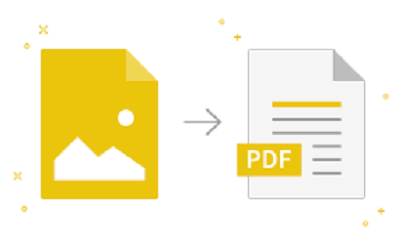
Your phone stores photos in a variety of formats, including HEIC, JPEG, PNG, and many others.
HEIC files are photos taken with your phone’s camera, JPG files are images downloaded online, and PNG files are photos you screenshot on your device.
For official documents, assignments, or other various functionalities, you will need to convert images to PDF.
You don’t need to utilize third-party software to convert a photo to PDF format, regardless of the formats specified above.
In this article, I will show you how to convert an image to PDF on Android, iPhone, and iPad.
Table of Contents
What is a PDF? Convert Pictures to PDF
What is a PDF file?
The file extension format PDF stands for Portable document format which can be used to save files that cannot be edited but can be printed and shared.
User manuals, eBooks, application forms, and scanned documents are all examples of documents that are regularly utilized with the PDF extension.
Now everyone has the Adobe Reader or another PDF converter tool that can view PDF files on their device.
How to Convert Pictures to PDF on Android – How to Convert a Photo to PDF
How do I save a picture as a PDF on my phone?
- On your device, launch the Google Photos app.
- If requested, give it permission to access your files.
- In the Photos app, locate and open the photo file you wish to convert to a PDF file.
- To access the action menu, select the menu icon; you will see three dots in the top right corner.
These options are:
- To remove the current image
- To use it in other apps
- To print it out on paper so much more
- To access the printer settings and preview screen, select Print.
- To extend the drop-down option, tap “All Printers.”
- Select Save as PDF instead of choosing an available printer.
- Next, hit the PDF button to select a folder.
- Save the PDF file with a new name.
How to Convert Pictures to PDF on the iPhone without an App
How do I turn a photo into a PDF?
- Open the Photos app and go to the album where the photo you wish to convert is located.
- Then, in the context menu, hold the photo thumbnail and select Share.
- Use selection mode if you wish to pick multiple pictures.
- In the upper-right area of the screen, hit Select.
- After that, choose the photos you want to convert.
- Select the Share button.
- On the Share option, click Print.
- Do a Zoom Out move on the Printer Options display that appears next.
- The image will be converted to PDF format right away.
- All images will be transformed if you have several photos picked.
- Select the Share button.
After that, you can choose to share the PDF or keep it in your camera roll.
Convert Photo to PDF on iPad Free: How to Convert Picture to PDF on Phone
How do I convert a photo to PDF on my iPad?
- To access your camera roll, open the Photos app on your iPad.
- Hit Select at the top right side.
- Choose the image you wish to convert by tapping Select in the upper right.
- In the lower left corner, tap the Action menu.
- To convert the selected images to PDF format on your iPad, go to the menu and click “Convert to PDF.”
How to Convert Pictures to PDF on iPhone Notes
Can I change a photo to a PDF on my iPhone?
- Choose the image you’d like to convert.
- View the image on your iPhone’s Notes app.
- On the upper right hand side, click the share icon.
- Choose the option to create a PDF.
- When the PDF is shown, hit the share button in the lower left corner.
- You can then send the converted files or save them using the sharing options on your phone.
- When you’re finished, click Done.
How to Make a Photo a PDF on the iPhone 11 ~ Convert Pictures to PDF
How do I convert a photo to PDF on my iPhone 11?
- Using the Printer Options on your iOS device, you can convert an image to PDF.
- On your iPhone, go to Photos and then navigate to Albums.
- Choose one or more pictures.
- Select “Share” from the drop-down menu.
- From the Share menu, select Print.
- Zoom outwards on the image thumbnail with two fingers to save the picture to a PDF format.
How to Save a Photo as a PDF on iPhone 12 ~ Convert Pictures to PDF
How do I save a picture as a PDF on my iPhone 12?
- Use the Files app on your iOS device to convert an image as a PDF format.
- Select the image you want to convert to PDF.
- For a few moments, press and hold the image.
- A thumbnail should appear in the pop-up menu.
- Select “Create PDF” from the menu options.
Your iPhone will save the PDF format with the same name as the picture.
Best Image to PDF Converter App – Photo to PDF App for PC
List of Apps that turn Photo to PDF
- Print as PDF available for Windows 10 and Mac OS X.
- Image to PDF Converter
- Web to PDF Converter and Reader
- ILovePDF
- Adobe Scan
- PDF Photos
- Readdle PDF Converter
- Photo to PDF Converter
- ToPDF
- PDF Merge
