How to Convert MM to Inches in Microsoft Excel – Inches to MM, MM to Feet
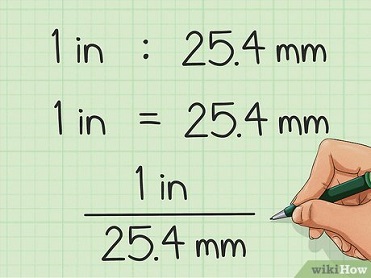
Microsoft Excel is a spreadsheet software created by Microsoft in 1985 that enables users to manage and analyze data using formulae. It was created with the primary goal of assisting businesses in compiling all of their financial data, annual credit, and yearly debit spreadsheets.
It includes calculating, graphing tools, pivot tables, and Visual Basic for Applications, a macro programming language.
MS Excel can produce charts with several columns and rows, with each intersection of a column and a row being referred to as a “cell.”
It is available for Windows, macOS, Android, and iOS.
Table of Contents
Features of Ms Excel ~ Convert MM to Inches
- Information Filtering.
- Password Protection.
- It comes with a built-in formula.
- It has a friendly page design.
- Ability to make various graph and charts.
- Multiple Rows can be added.
- It optimizes your printing review.
How to Change Units in Excel – Equation to Excel Converter
In Excel, a function is a pre-programmed formula that aids in the execution of mathematical, statistical, and logical tasks.
Once you’ve mastered the formula, all you have to do is type an equal to sign (=) in the cell, followed by the cell name and the cell range to which it applies.
The convert formula also preserves your original data, in case you require the measurements in their original format.
How to Convert MM to Inches- Convert MM to Inches Chart
- To begin, open your spreadsheet.
- Choose how many millimeters you’d want to convert to inches.
- For instance, instead of a number, you should type “A5” to convert the value in cell A5 to inches.
- Tap the cell where you wish the converted value to appear.
- To fill in the formula, double-click the cell where you want the converted value to display.
- Type the formula =CONVERT (XX, “mm”, “in”) However, instead of “XX,” use the cell containing the millimeter value.
- If you were to change the value to A5, for example, you’d type in=CONVERT (A5, “mm”, “in”)
- If you wanted to convert 30, you would input =CONVERT (30, “mm”, “in”)
- To receive the result, press the Enter key.
By selecting the handle in the cell’s bottom-right corner and dragging it down, you can extend your formula to additional cells in the column.
The formula will be automatically filled into the selected cells, and the target cell will be updated in relation to the original formula.
Inches to MM Excel Formula ~ Convert MM to Inches
The techniques for converting inches to MM are the same as for converting MM to inches.
- To begin, open your spreadsheet.
- Decide how many inches you’d like to convert to inches.
- Instead of using a number, repeat the technique above using a cell.
- Tap the cell where you wish the converted value to appear.
- To fill in the formula, double-click the cell where you want the converted value to display.
- Replace “XX” with the cell containing the inch value in the formula =CONVERT(xx,”in”,”mm”)
- To complete the conversion, press Enter.
How to Convert Inches to Cm in Excel ~ Convert MM to Inches
Converting inches to centimeters follows the same methods as the last illustration.
- To begin, open your spreadsheet.
- Select the cell where you wish the converted value to appear.
- To fill in the formula, double-click the cell where you want the converted value to display.
- Type the formula =CONVERT(XX,”in”,”cm”)
- Substitute the cell containing the inch value for “XX.”
- To complete the conversion, click Enter.
Convert MM to Feet and inches in Excel – Convert inch to Foot
- To begin, open your spreadsheet.
- Select the cell where you wish the converted value to appear.
- To fill in the formula, double-click the cell where you want the converted value to display.
- Type the formula =CONVERT(XX,”in”,”ft”)
- Substitute the cell containing the inch value for “XX.”
- To apply the formula, click Enter and move the auto fill handle over the required cells.
How to Convert MM to Foot ~ Convert MM to Inches
- To begin, open your spreadsheet.
- Select the cell where you wish the converted value to appear.
- Type the formula =CONVERT(XX,”mm”,”ft”)
- Substitute the cell containing the inch value for “XX.”
- To complete the conversion, press Enter.
How to convert mm to m in excel ~ Convert MM to Inches
Without utilizing the above conversion procedure (=CONVERT(),””,””), converting mm to m in Excel is relatively simple.
You can use Excel’s formula builder to aid you to compose the formula instead of manually inputting the convert function.
To convert, follow these steps:
- Open the “Formula Builder.”
- Chose the “Formula” tab.
- Tap “Formula Builder” from the drop-down menu.
- Cell B2 should be chosen.
- Choose “CONVERT” from the drop-down menu.
How to Convert Gallons to Liters in Excel
- To begin, open your spreadsheet.
- Select how many inches you’d like to convert to inches.
- Instead of using a number, repeat the technique above using a cell.
- Tap the cell where you wish the converted value to appear.
- To fill in the formula, double-click the cell where you want the converted value to display.
- Type the formula =CONVERT(XX,”gal”,”lt”)
- Substitute the cell containing the inch value for “XX.”
- To complete the conversion, hit Enter.
How to Convert Liters to Gallons in Excel
- Click inside the cell where you wish the converted value to appear.
- Type the formula =CONVERT(XX,”lt”,”gal”)
- Replace “XX” with the cell containing the inch value.
- To complete the conversion, tap Enter.
