How to Add Partner Account in Google Photos on Android 2021
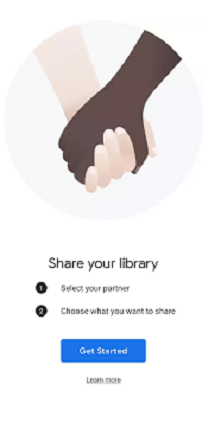
Google Photos is a software where you can save and share all of your photos and videos with different individuals across the globe.
It’s automatically organized and simple to use. It was first released in 2015.
Table of Contents
Google Photos App ~ Add Partner Account in Google Photos
Google Photos also allows you to store, share, view, and edit photos and videos, as well as manage your media by automatically backing up your files.
It offers limitless free high-quality media storage, making it one of Google’s top services.
Google Photos Login ~ Add Partner Account in Google Photos
How to login to Google photos
Go to the Photos section.
Go over to Google Photos and open it.
If you haven’t already, check in to your Google Account by clicking Go to Google Photos.
You will be able to see your photos after completing the registration process.
When you open Google Photos, it will show you all of the photos and videos that have been backed up to your Google Account.
What is a Partner Account in Google Photos? Add Partner Account in Google Photos
A partner account has been set up for a specific person to automatically share your Google photographs.
Google will ask you to share your library with your partner on occasion. If you capture a new photo or video, it will automatically appear in the Google Photos app on your partner’s phone.
You don’t have to do anything and it takes very little time.
What Type of Google Photos are Shared to my Partner Account ~ Add Partner Account in Google Photos
Google Photos offers three types of sharing for partners, they are:
Share all photos automatically
Share photos of specific people
Share a photo starting from this date
How to Add Partner Account in Google Photos on Android
It’s worth noting that you may only share your images with one person at a time, and you can only invite people who have a Google Account.
· Download and install the Google Photos app
· Open the Google Photos app on your phone.
· Use your Google Account to log in.
· Tap the photo in your account’s profile.
· Tap the Photos Settings.
· Partner Sharing should be selected.
· Click on Get started.
· Chose an email address.
· As I mentioned previously, choose which photos to add to your partner account.
· Click Next.
· When you’re finished, tap Send invitation.
How to Accept a Partner Sharing Invitation on Google Photos ~ Add Partner Account in Google Photos
- Open the Google Photos app on your Android phone.
2. Sign in with the Google Account you were given when you were invited.
3. Select Sharing at the bottom.
4. Click the invitation you want to accept
5. Press Accept.
How to Share All Google Photos with Family ~ Add Partner Account in Google Photos
Download and install the Google Photos app on your device.
· Open the Google Photos app on your phone.
· Create a Google account for your family as a partner.
· Then, using a different device, log into your account.
· Use your Google Account to log in.
· Tap the photo in your account’s profile.
· Tap the Photos Settings.
· Partner Sharing should be selected.
· Tap on getting started.
· Enter an email address, the one you created for your family as a partner.
· As I mentioned before, choose which photos to upload to your partner’s (family’s) account.
· Next should be tapped.
· When you’re finished, tap Send invitation.
How Many Partner Account in Google Photos
How many Google photo partners can I have?
Unfortunately, you can only share your Google Photos library with one person at a time.
To add a new Google partner, you must first remove your current partner.
However, there is an alternative. You can make shared albums and invite others to them.
Google Photos Shared Library Multiple Partners ~ Add Partner Account in Google Photos
How to add a multiple partner account to your Google photos
- On your Android device, open the Google Photos app.
2. Select all of the photos you would like to share from the album.
3. Tap the sharing icon in the top left corner of the screen.
4. Select “New shared album.”
5. Choose how you wish to send the photo link.
6. Click “Send” after entering the recipient’s email address.
7. When you type different people’s emails, it automatically sends them to different Google accounts.
Google Photos Partner Sharing Storage
Where is Google partner shared photos stored?
The photos shared via google photos will only occupy space on the creator’s device and Google account, not the partner’s (receiver) account.
The memory won’t be occupied even if the user saves the photos to their account.
Such images will begin to take up space on the partner’s account only when the creator stops sharing the collection or deletes the original copy.
Google Photos Partner Sharing Delete Photos
How do I delete my Partner Google Photos?
- On your computer, open a web browser.
2. Go to photos.google.com/search/_tra_
3. Any newly added images, including images you’ve saved from your partner, will appear on this page.
4. Choose the photo you wish to get rid of.
5. Select Delete from the menu.
Google Photos Partner Sharing Remove a Partner
You won’t be able to recover your images if you delete your partner, and you won’t be able to find theirs too.
You can always re-add a partner who has been removed.
To delete a partner, do the following:
- Open the Google Photos app on your Android phone.
2. Use your Google Account to log in.
3. Click the photo in your account’s profile.
4.Tap the Photos Settings.
5.Partner Sharing should be selected.
6.Finally, select Remove partner.
