How to Access Google “My Activity” Feature on Android
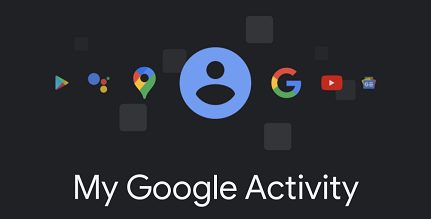
In the My Activity page section of your Android phone, you can manage your recent Google search history and more. Here’s where you may look for it.
Using Google services is as normal to many of us as using electricity. We use it to obtain answers, store images and videos, get directions, surf the web, attend online meetings, send and receive payments, and so much more.
When you use services like YouTube or Google, you leave a trail of information behind. This information is kept in your Google account, which you can see and manage at any time. Let’s look at how you can use Google My Activity to examine and manage your data.
Table of Contents
Google My Activity Related Articles >>>
- Google Reverse Image Search for Mobile 2022
- How to Use Google Image Search on an IPhone Or IPad
- What Is Google Lens, And How To Use On The Web?
How to View/Check My Activity on Android
- Open your device Settings.
- Go to Google > Account Management > Data & Privacy.
- Select My Activity from the History menu
You’ll be able to access the following options once there:
• Web & App Activity: This includes your Google search history, Google Assistant talks, audio recordings, and the apps you utilized, among other things.
• Location History: This includes areas you’ve recently visited, cities you’ve visited, travels you’ve taken, time spent commuting, and so on.
• YouTube History: This includes the videos you’ve watched, your uploads and playlists, the videos you’ve liked, and the comments you’ve left, among other things.
As you can probably tell, this is a lot of information—enough for Google to track your Google product usage.
This can include search results, advertisements, travel recommendations, and recommendations on places to dine, purchase, and more.
With My Daily Activity, you can keep track of your data.
Google makes it simple for you to maintain control over your data and manage it at any time.
You can access and modify your Google historical activity under My Activity, which includes your search history, YouTube history, and location history. If you’d like, you may check your Google history, pause it, delete certain parts of it, or completely erase it.
How to delete my activity manually on Google Search?
Your activity on Google sites, applications, and services are kept in your Google Account. This activity can be seen as well as deleted. At any point, you can choose to stop saving most of the actions.
How do I manually erase my activity?
• On your tablet or Android phone, go to the settings menu.
• Go to Google Account and then to Data & Personalization at the top of the page.
• Select ‘My Activity’ from the ‘Activity and Timeline’ menu.
•On the right side of the search box, click the three vertical dots. Select ‘remove activity by’ from the drop-down menu.
• Select ‘All time’ from the drop-down menu under ‘Delete by date.’
• Now press the Delete button.
How can I remove particular items from my activity?
We’re talking about eliminating certain items from a Google search or a website you visited using Chrome.
•On your Android phone or tablet, go to the settings menu. To get started, go to Google and then Google Account.
• At the top of the screen, tap ‘Data and Personalization.’
• Select ‘My Activity’ from the ‘Activity and Timeline’ menu.
•Locate the objects you want to delete, and there are two ways to accomplish so.
• You can choose to browse by day or by month. Tap the three vertical dots to discover more, then, switch to item view.
• You have the option of using filters or conducting a manual search.
• Go to the item you want to get rid of and tap it.
