Facebook Mobile is a feature that enables users to access Facebook from their cell phone via text messages, e-mails, downloaded apps, or a web browser. Facebook Mobile, which debuted in 2007, was created to allow Facebook users to browse and update their pages while on the go.
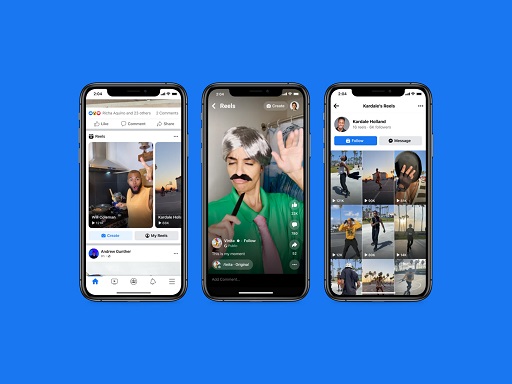
Table of Contents
What Does Facebook Mobile Mean?
Facebook Mobile is a feature that allows users to access Facebook from their mobile phones without having to download an app. Anyone with Internet connectivity on their cellphone can utilize http://m.facebook.com to access Facebook Mobile. The mobile website has practically all of the services available to users using a standard browser and is free to use.
As the market turns toward smartphones with high-resolution screens and faster processing power, Facebook and other social networking websites have been attempting to improve their performance on mobile devices.
Facebook Mobile Web is another name for Facebook Mobile.
Text and picture messaging can be used to send status updates, wall postings, and photo uploads, while going on to the Mobile web site from your phone’s web browser allows you to check your friends’ updates. Many smart phones also allow users to download a Facebook application, which has many of the same functions as the conventional web site. In May 2010, Facebook announced “Facebook Zero,” a mobile web platform with no data prices available on over 50 service providers worldwide.
How the Facebook Mobile App Works
Facebook has millions of users worldwide, with over 250 million of them accessing the site via mobile devices each month.
What began as a tool for college students to keep track of one another has grown into a societal force. Facebook has millions of users worldwide, with over 250 million of them accessing the site via mobile devices each month.
The initial mobile Facebook users could only update their status through text messages. With the advancement of smart phones, they were able to access Facebook’s mobile site, m.facebook.com, in their browsers.
The iPhone, Android, and other advanced phone operating systems followed, with app stores where users could download small apps designed specifically for these phones.
Of course, Facebook hopped on that big bandwagon, developing an app that has evolved to be nearly as feature-rich as the web-based version of its site. And Facebook continues to add new apps and functions, such as the chat app, which was released in August 2011. It’s even gone back in time by providing a Facebook app for “dumb phones,” sometimes known as “feature phones,” which lack the bells and whistles of an iPhone or Android smartphone.
No matter what gadget you use, Facebook has you covered.
Let’s look at how to get the Facebook app.
How to Get Facebook Mobile
The Facebook app is the most convenient way to navigate Facebook on your smartphone.
It’s simple to access Facebook on a PC. Simply go to facebook.com. Use the dedicated mobile site, m.facebook.com, to find Facebook on any mobile device. However, using the Facebook app on your smartphone is the most convenient method to navigate Facebook.
First, you must download the app. Visit your smartphone’s app market and install the Facebook app with just a few touches of your finger. It’s simply that simple.
Some phones make it even easier by already having the Facebook app loaded. After all, 250 million mobile users cannot be overlooked.
You’ll need a Facebook account once you’ve downloaded the app. You can do this either through the app or on your computer when you initially install it. In either scenario, you’ll select a user name and password, as well as provide Facebook with an email address for notifications and account information. Then you may create a profile that includes your hobbies, hometown, relationships, a picture of you and your cat, and whatever else you like.
If you already have a user name and password, the Facebook app will prompt you to input them the first time you tap the blue-and-white “F” in the program directory on your phone.
Apps are available for almost every smartphone, including the iPhone, Android, Palm, Blackberry, and Windows phones. Facebook apps for tablet PCs, which run on comparable operating systems, are also available. As of July 2011, an app for Java-capable phones that aren’t necessarily “smart” is also available. Check Facebook’s blog to discover if your phone is among the 2,500 that can use this app.
Now that you’re here, let’s see what you can do (answer: almost anything).
Facebook Mobile App Features
The home page of the Facebook app displays links to all of the website’s functions on a single short, convenient screen.
The home page of the Facebook app displays links to all of the website’s functions on a single short, convenient screen. You can access your News Feed, Profile, Friends, Messages, Places, and more from here, and your alerts are displayed at the bottom of the screen. Anyone who has tagged you in a post, photo, or wrote on your wall will be notified here.
Most individuals begin with the News Feed because it contains the social aspect of this social network.
When you click the “Top News” button at the top right of the News Feed page, you can choose from Top News, Most Recent, Status Updates, Photos, and more from your Facebook friends. If you just want to see those changes, scroll to the bottom of this list and pick a group to which you belong.
To change your status, click the “What’s on your mind?” text box at the top of the screen and type whatever you like. By clicking on the phone icon next to the status update box, you can upload images from your phone.
Click on Comments to see what others have said about a post; click the plus sign on the right of the screen to remark or like a post. To return to the News Feed, press the back button on your phone.
By clicking on any of your friend’s images in their post, you can view a slideshow of their photos. It will display a slideshow with a black background, much like the website. The back button on your phone returns you to the News Feed.
The Places function in the Facebook app is exciting since you can check in from anywhere.
When you select “Check In” from the Places tab, the app utilizes your phone’s GPS to provide a list of places near your current position. You may also establish a starred list of pals with whom you frequently check in, or add Facebook friends who are with you in person in a coffee shop or library.
The inability to tag friends from your phone is a deal breaker for some Facebook app users. Typing “@” followed by a friend’s name on the website will tag that individual. Their name is made clickable, and they are notified that they have been tagged. Doing the same within the app does not officially tag the individual, and they are not notified.
Privacy is a big concern with social networking, no matter how much you want to disclose where you are and what you’re doing. Continue reading to learn about Facebook’s mobile privacy settings.
Facebook Mobile Protection
Despite a few privacy gaffes in the past, Facebook has learned to value online privacy more.
Despite a few privacy gaffes in the past, Facebook has learned to value online privacy more. To that purpose, it has produced a privacy guide for mobile devices, which may be found at m.facebook.com/privacy. When you get to the site, you’ll need to check in, but changing your privacy settings is the same as it is on the website.
You can access this, as well as any other privacy settings on Facebook, by going to Settings and then clicking on “Change” next to Privacy Settings. You can set who can see your posts to friends, friends of friends, or everyone by default, just like you can on the main website. You can also choose who to share with (or not share with) and have those options take effect immediately.
The app also provides a complete view of the information you’ve shared with other applications and websites, allowing you to decide who has access to it. You can also use Facebook to access any other app that supports Single Sign-On technology.
You don’t have to sign in again to use another Single Sign-On app, such as Groupon or Yelp, once you’ve signed into the Facebook app. The goal is to save you from having to type in long passwords using tiny keys or on-screen keyboards.
How Can I Login to Facebook Mobile on My Computer?
Facebook has a mobile version of its website. This is for people who wish to log in to Facebook via a smartphone or other mobile device but do not have a Facebook app installed. You can also use any Internet browser on a desktop or laptop computer to access Facebook’s mobile version.
The mobile version of Facebook performs comparable functions to the desktop version, but with fewer features.
On your computer, launch an Internet browser.
Highlight the address of your browser’s home page by clicking on the address bar. To clear the address bar, press the “Delete” key.
In the address bar, type “http://m.facebook.com” and press the “Enter” key on your keyboard. The Facebook mobile page will load in your browser.
Enter your Facebook profile’s e-mail address and password.
When you click the “Login” button, you will be taken to Facebook’s mobile edition.
Tips Facebook Mobile
Visit facebook.com without the extra mobile address prefix to return to the conventional desktop version of Facebook on your computer.
Facebook Mobile – How to Recover a Facebook Account When You Don’t Have a Phone Number
It is not as tough as you may believe to regain a Facebook account without a phone number. It is straightforward, and anyone can do it once they understand the procedure. It’s useful to know even if you don’t have the problem right now, since let’s face it, we’re all addicted to this social networking site.
And we can’t live without it because we need to know what’s going on in our friends’ lives and in the world around us.
This page is intended to assist those who have lost access to the phone number required to log into their Facebook account.
When people are unable to access their Facebook account using their phone number or email, they request recovery without them. Here’s how you do it:
- Go to the Facebook website and click on the Forgot account button.
- You will be given an email or phone number as a recovery option.
- To proceed, click on no longer have access to them.
- The next choice is to provide a friend’s phone number.
- Enter a friend’s phone number to proceed
- The user will be given the option to reveal my trusted contact
- Provide the name of the trusted friend
- The friend will receive a code in his or her mobile number
- Enter the code on the recovery page
- The password reset page will appear once the code is submitted Create a new account password.
Facebook Mobile – Facebook Recovery with Email and Phone Number Access
It is not uncommon for people to forget their password after logging into their account but never having to log out. However, at times, people require the password to access their account.
For example, if you changed phones or accidentally logged out. The following is a description of the recovery process:
- Go to the Facebook website and click Forgot password?
- As the recovery option, enter an email address or a phone number.
- Enter the email or phone number
- The next stage is to accurately answer a security question.
- Submit the code for account verification on the recovery page
- A code will be issued to the selected recovery option
- The password reset page will then be displayed.
- Make a new Facebook password and log in with it.
It should not be too difficult for you to regain your Facebook account without a phone number now that you know how.
However, if you want to be sure you never have to do it again, write down the password somewhere.
Remember where it is so you can go back and check if you need to log in with your password. If you have any problems, such as being unable to regain your account despite doing everything, contact Facebook’s technical support staff. They will assist you in resolving the issue as soon as possible, unless it is impossible to regain the account.
If this is the case, your only choice is to start a new Facebook account.
FAQs Facebook Mobile
Facebook Mobile – How do I locate my six-digit authentication code?
You must first install the Google Authenticator software on your smartphone or tablet. Every 30 seconds, it generates a six-digit number that varies. You don’t have to wait a few seconds to receive a text message when you use the app.
Facebook Mobile – What exactly is my code?
The MyCode DNA sequencing initiative analyzes the DNA of willing participants in order to improve healthcare for you, your family, our community, and individuals all over the world.
Facebook Mobile – Why haven’t I received my SMS code?
Such mails may have been banned by the carrier or email service provider. Your phone has disabled the verification texts. A bad network connection could also be at blame. Your SMS mailbox does not have enough room to receive such texts.
Facebook Mobile – Why haven’t I gotten my SMS code to reset my Facebook password?
Check with your mobile service provider to ensure that you are sending a text message (SMS) to the correct number. Remove any signatures at the end of your text messages (SMS) that could prevent Facebook from receiving such messages. Send On or Facebook to 32665. (FBOOK). Allow 24 hours in case of a delivery delay.
What is the six-character code?
Why isn’t Facebook sending me the SMS code?
You may have turned off text communications from Facebook if you aren’t receiving your SMS verification codes. Learn how to reactivate text messaging (SMS).
What exactly is the Facebook mobile application?
Facebook Mobile is a feature that enables users to access Facebook from their cell phone via text messages, e-mails, downloaded apps, or a web browser. Facebook Mobile, which debuted in 2007, was created to allow Facebook users to browse and update their pages while on the go.
What happened to my Facebook app?
Go to “Settings” first, then “Apps.” Scroll down to find the Facebook app listing by going to the “All” list. Is the Facebook one still available? If this is the case, the app is still present on the device.
Facebook Mobile – Why has my Facebook account vanished?
One reason a Facebook page may abruptly vanish is that it has been permanently erased. If you created the page yourself, make sure no one else has access to your account. Check your account settings to determine if any active logins are coming from a questionable device or location.
