Are you looking for a way to Delete Someone from Messenger in the year 2021? In this post, we’ll go over the numerous methods for deleting a messenger contact.
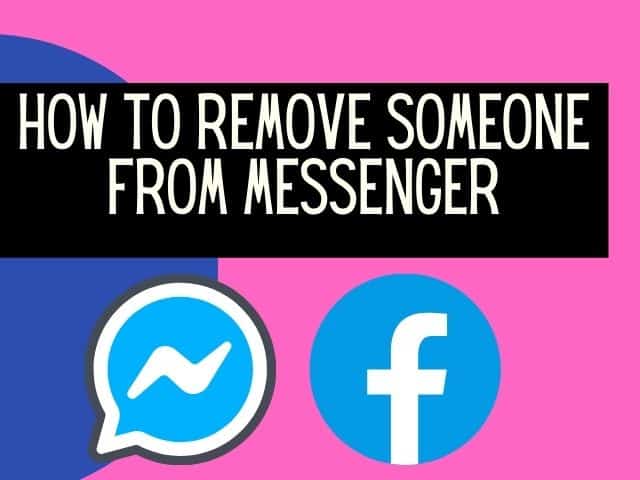
In the year 2021, Facebook users will no longer need to be friends in order to send and receive messages. You may send a message to a Facebook user without adding them as a friend, just like you can on Instagram. The same is true for receiving messages.
Related >>> How to Ignore & Unignore Messages on Facebook Messenger | Undo Ignore Messages
But what if you want to remove that individual from your Messenger contact list? What if you wish to remove that messenger contact from your contact list? There are several ways to accomplish this, and it all relies on whether or not the person is a Facebook friend.
Checkout >>> How to Permanently Delete Messages on Facebook Messenger from Both Sides
As previously stated, there are a variety of ways to accomplish this, and it all depends on the circumstances. However, we shall investigate the many options available. The goal is for you to learn how to remove a messenger contact on an Android, iPhone, or computer at the end of the day.
Table of Contents
How to Delete Someone from Messenger that Is not in your Friend List?
This is how to do it if the contact you wish to delete is also in your Friends list.
• Go to the profile page of the person you want to remove from your Messenger contact list using the web or a mobile app (Android or iOS).
• Select Unfriend from the friend option by clicking/tapping on it.
The next step is to delete that same individual from Messenger.
• Launch Messenger. A dedicated desktop messenger app is also available.
• Select the contact symbol for people. This page displays all of messenger’s active friends.
• Scroll down the Messenger tab until you find the individual you wish to delete from your contact list.
• When you’ve located the individual, tap the information icon next to the call button.
• Select Remove Contact from the Contacts menu.
• Select the “delete contact” option.
That is all there is to it. You’ve successfully removed someone from your Messenger contact list. The person can still send you a message after this is done. This, on the other hand, will be a message request.
When sending a message, the sender has no way of knowing whether or not you have read their message. If you accept, they will be notified and will be able to contact you later. They won’t know you saw their message if you pick delete.
Please Read >>> How to View Archived Messages on Facebook Messenger App 2021
How to Delete Someone from Messenger Who Isn’t on Your Friend List
Assuming that the person you want to delete from Messenger isn’t on your friends list, here’s how to erase them from Messenger.
• Launch Messenger
• Select the contact symbol for people. This tab displays all of your active Messenger friends once more.
• Scroll down to find the person you wish to remove from your Messenger contact list under the Messenger tab.
• Tap on the details symbol, which is normally near to the call button, on the profile. • Tap on Remove Contact.
• When prompted, select the option to remove the contact.
That is all there is to it. You’ve successfully removed someone from your Messenger contact list. You will no longer notice them active, and their messages will no longer appear in your chat heads.
Messages sent by them in the future will also wind up in the message request session. You can accept or reject the offer there.
How do you delete someone from Messenger Android app in 2021?
Using the Android app, here’s how to delete someone from Messenger.
• Open the Messenger app on Android.
• Select the active tap.
• Find the user you wish to delete by scrolling down.
• To start a chat conversation, tap on the profile.
• Select the options symbol in the top right corner of the page. This appears just after the video icon.
• Scroll down the list of options and select Ignore messages.
When you select the ignore messages option, you will not be notified when a messenger user directly contacts you, and the conversation will switch to message requests. The messenger user will be unaware that his or her messages are being ignored.
Is there no option to delete?
Here’s how to get around that if your messenger doesn’t provide the option to delete a contact.
1. Launch Messenger
2. Select a person’s icon from the drop-down menu.
3. Select All Contacts from the drop-down menu.
4. In the list of all contacts, click the details button next to the context you want to delete.
5. Select Delete Contact.
If you receive a #5900 error when attempting to delete a contact, it simply implies that the individual has blocked you or that you did not add them straight from Messenger.
What Is the Best Way to Delete Phone Contacts from Messenger?
Facebook transmits your contacts, calls, and text history to Messenger with your permission. Facebook claims that information like this aids the social media network and messenger in making better recommendations for you and others.
Follow the instructions below to erase the contacts you’ve added to Facebook Messenger.
• Visit the Manage uploaded contact session on Facebook Here
• Select Delete All Contacts from the Contacts tab.
• A prompt will appear asking if you want to delete the contact information you’ve uploaded. Select Delete all contacts if you still want to continue.
That is all there is to it. On Facebook Messenger, you’ve deleted contacts that you’d previously posted. Make sure the sync contacts setting in the messaging app is turned off. You should also disable the settings for continuous calls and SMS matching. This article contains step-by-step instructions on how to accomplish it
How to Delete Facebook Messenger Conversations
It’s really simple to erase discussions on Messenger.
Simply tap and hold the conversation to erase it. This is true for Android. You’d have to swipe left on iOS and select delete.
Even if that works, they can still send you communications in the future. Delete contacts or block them on messenger to prevent them from sending you any more messages.
Follow these procedures to prevent a user from sending you messages in the future on Messenger:
1. Launch the Facebook Messenger application.
2. From the Facebook Messenger App, choose the person you wish to delete.
3. Tap Three Dots on the right side of the header.
4. Select Block from the Drop-Down Menu.
5. When prompted, select Block.
That is all there is to it. You’ve successfully blocked a user from being able to send you messages on messenger.
I hope my information on how to delete someone from messenger in 2021 has been helpful.
Questions?
Please don’t be shy about leaving a comment.
