Chrome history by date – How to search chrome history view by date
Do you want to know how to search your Chrome history by date? You’ve arrived to the right location. We’ll show you how to get access to up to four months’ worth of browsing history. We’ll go over how to adjust your browsing history in more detail later.
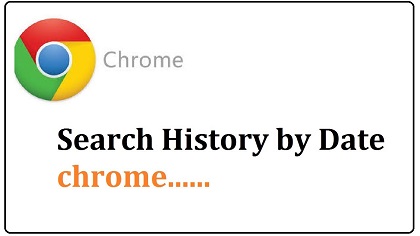
Chrome history by date is an easy approach to gain access to Google Chrome’s extended browsing history. Google Chrome’s default History page includes a lot of information. The techniques for accessing Chrome history by date are shown below.
Table of Contents
How to Search Google Chrome History by Date in 3 Ways
#1. Search Chrome History by Date Using Google MyActivity
Google My Activities is a program that keeps track of your activity while using Google’s services.
Checkout >>> Google Docs: What Is It and How Do I Use It?
This application would be useful for both desktop and mobile devices if you logged in to a Google account.
1. Go to https://myactivity.google.com/ and select the Filter by date and product option. You can also enter more searches there.
2. Now choose the date period you want to work with
3. Select Chrome from the drop-down menu and then click Apply.
4. Your Chrome history is now organized chronologically
5. You may also view extra browsing history by clicking on each category.
To make navigation easier if you’re unsure about the packaged style, touch the Item view.
#2 Using ChromeHistoryView App to Search Chrome History by Date
1. Open ChromeHistoryView.exe and run it.
2. To open the “Advanced Options” box, press F9.
3. Check the box that says, “Load only the URLs observed in the chosen date/time range,” and then select the desired date/time range. To access the Chrome history, choose the load just the URLs seen in the last checkbox and then specify the last day’s number.
4. Click the “OK” button, and the Chrome history view will display Chrome history for the date/time range you specified.
#3 Use Google Chrome History Trends to Look for Your Chrome History by Date
The goal of History Trends is to be a productivity tracking tool.
It does, however, provide a”time machine” option that allows you to read your own browsing history from the last 100 days.
To retrieve the statistics, go to the extension’s icon and select View Top 100 on Top 10 Busiest Days from the drop-down menu. You can then choose from a list of available dates to view your history for that day.
To summarize, there are three alternative methods for sorting Chrome history by date. I prefer to use Google My Activity Services as my primary option because of its accuracy and ease of use, as well as the fact that it covers all of your connected devices and is attractively packaged by Google until you choose to
Google Chrome, unlike Windows Update, does not require users to install new updates first. Instead, you must use the “update” option, unless it is for small changes.
Chrome should be updated as soon as possible to ensure safety, enhanced performance, and new features.
Here’s how you can update Chrome on your PC if you don’t know how:
1. Select Help > About Google Chrome from the Chrome menu.
1. Head to Chrome’s menu > Help > About Google Chrome.
3. Once finished, click Relaunch. Make sure you have saved your work first.
4. Now, the latest Chrome has been installed.
When will a new version of Google Chrome be released?
Unfortunately, there is no official date for a new Chrome version. However, if we go back to 2011, when Chrome was initially released, we can see that it has got a big update every 3-4 months.
How crucial is the Chrome update?
The Chrome upgrade is crucial, of course. It is highly advised that you use the most recent version of Chrome. It enables you to obtain extra features as well as improved security and performance.
- Why didn’t Chrome do an automatic update?
In the background, Chrome was downloading and installing small updates. Major changes, on the other hand, frequently necessitate a large amount of internet bandwidth, which may cause you to lose time at work. As a result, it’s preferable that it doesn’t conduct an update until the user requests it.
- Is it possible to revert Google Chrome?
Yes, however reverting to a previous version of Chrome necessitates following a lengthy procedure. The tutorial is available on the Google Chrome Help Forum.
